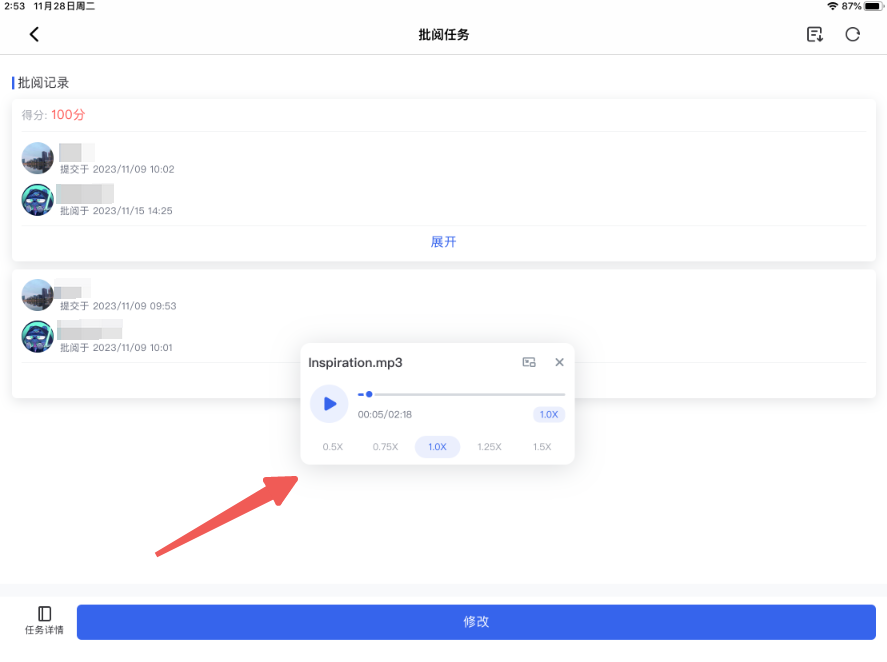New Feature
Translation: 1. Class scheduling in the client
Windows/Mac/iPad/Android Pad/iPhone/Android:
For detailed tutorials, please refer to: Class scheduling in the client
Adding a new class in the client
- Adding a new class requires authorization from the academic administration backend for the instructor. Otherwise, the option to add a new class will not be visible.
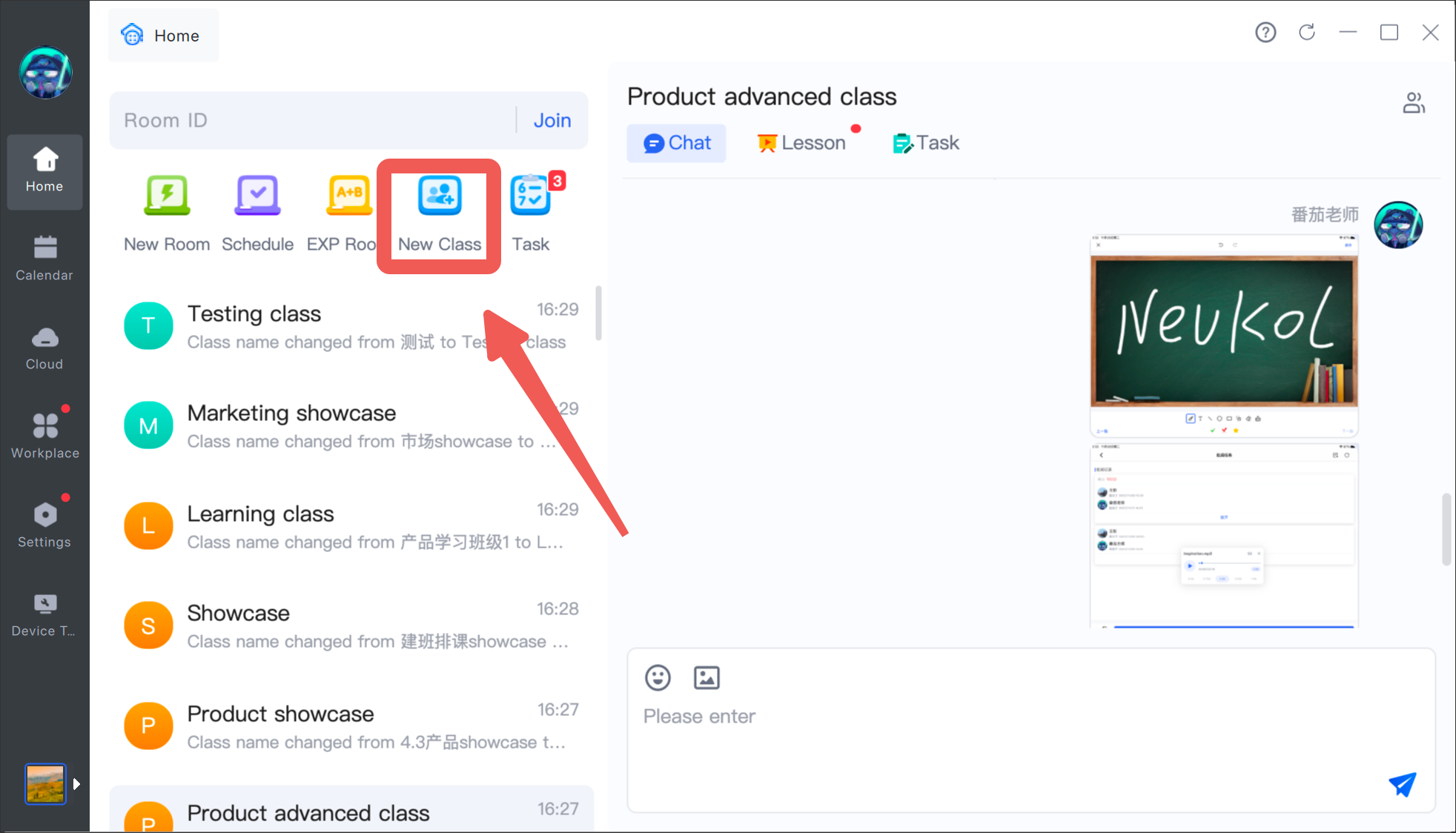
Adding students to a class
- Supports manually entering student information
- Supports sending invitation links to students to join the class
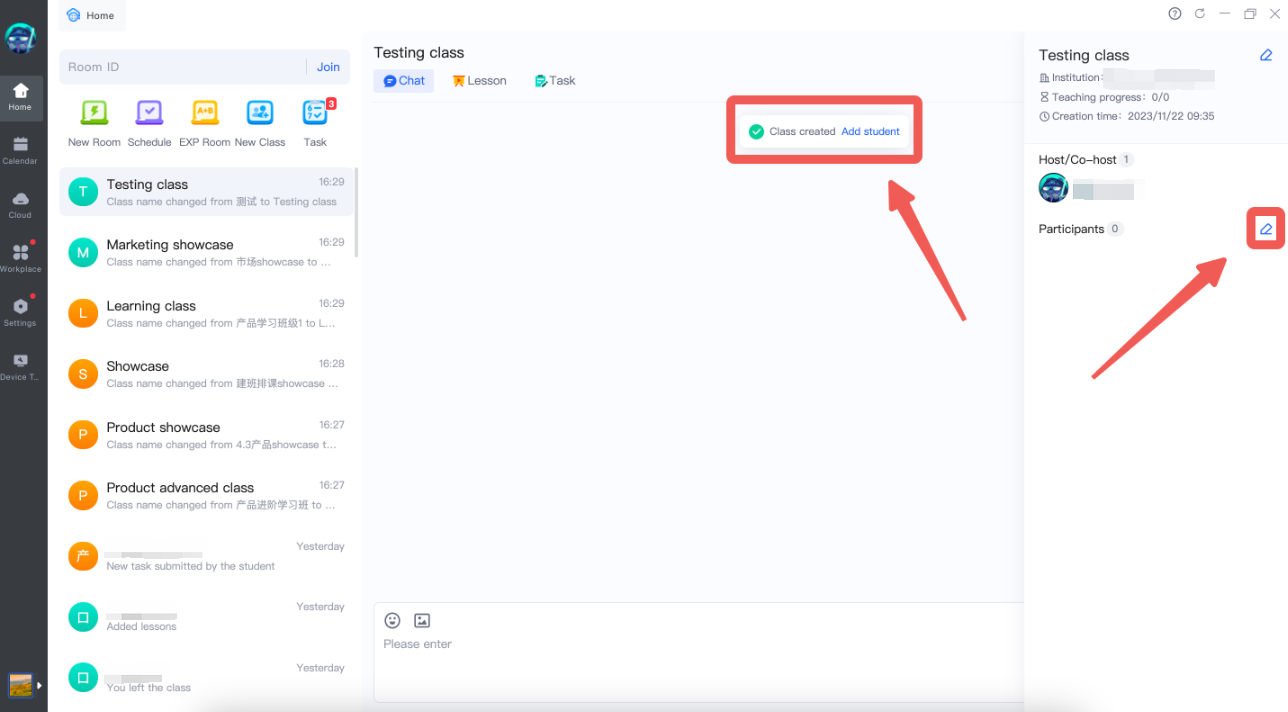
Adding lessons
- When scheduling a lesson the instructor must do it for themselves, they can't choose someone else
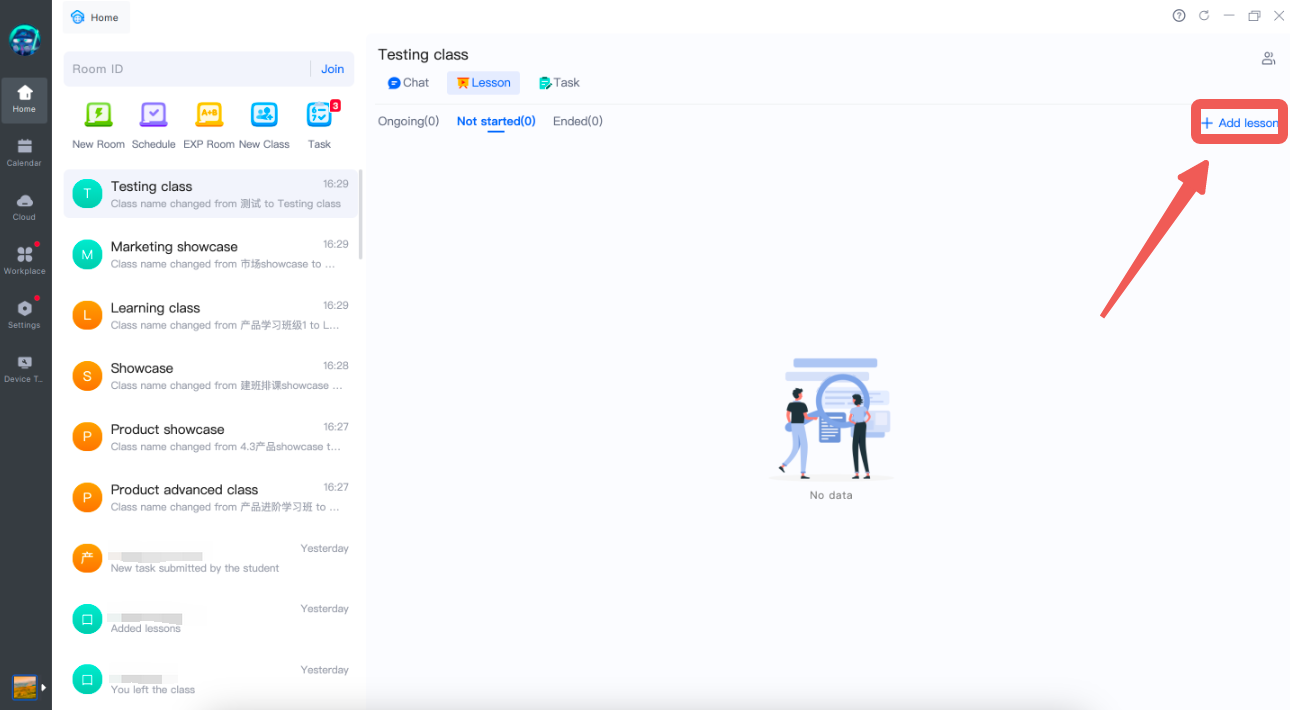
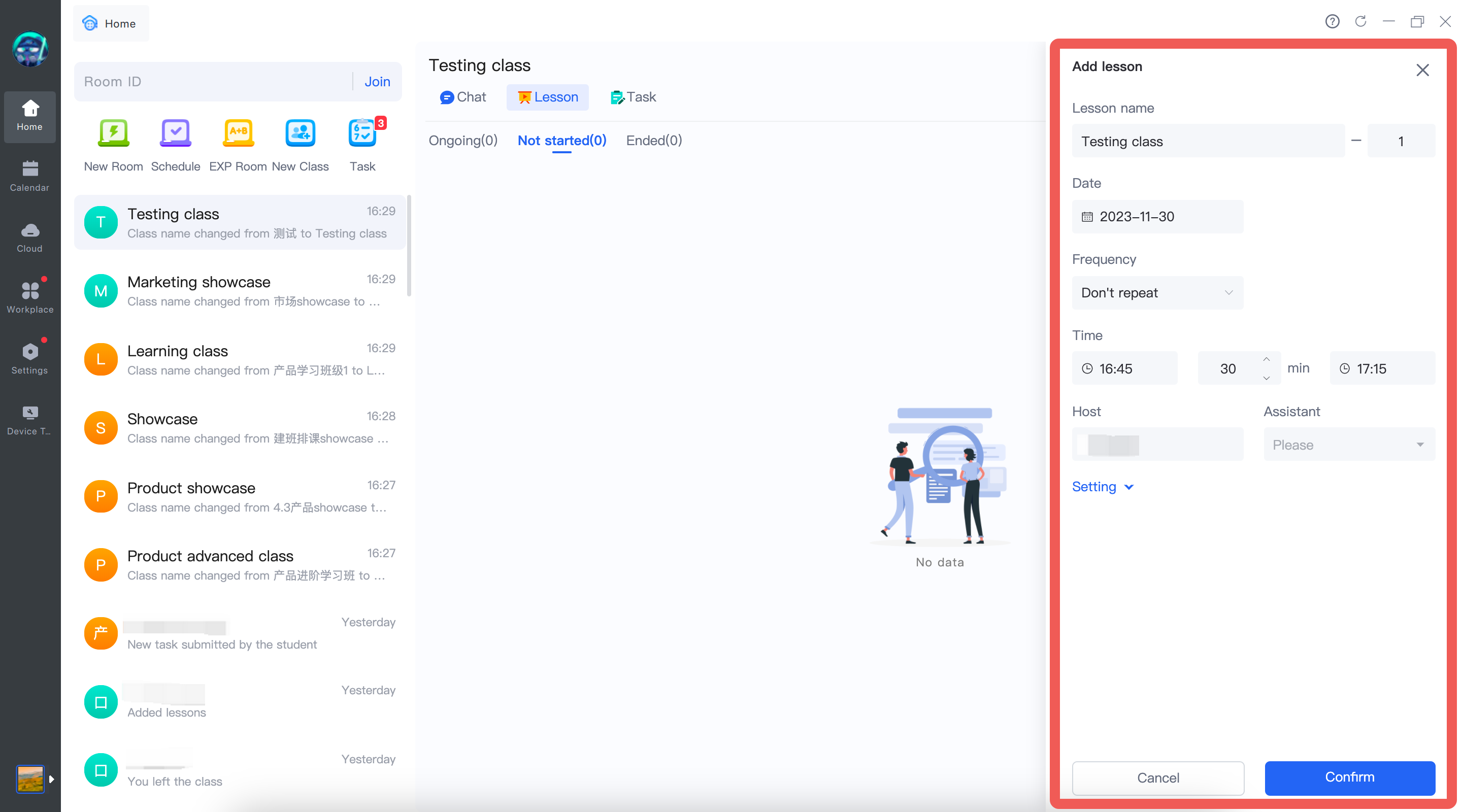
2. Exporting courseware blackboard
Windows/Mac/iPad/iPhone:
Instructors/Assistants can export their own text-based courseware and the blackboard content in PDF format to their local device from their personal cloud storage.
- Accessing the export feature
Click on the "Export" button located in the top right corner of the text-based courseware. A menu will appear, allowing you to select either "Export current page" or "Export all pages".
Text-based courseware includes formats such as PPT, PDF, Word, etc.
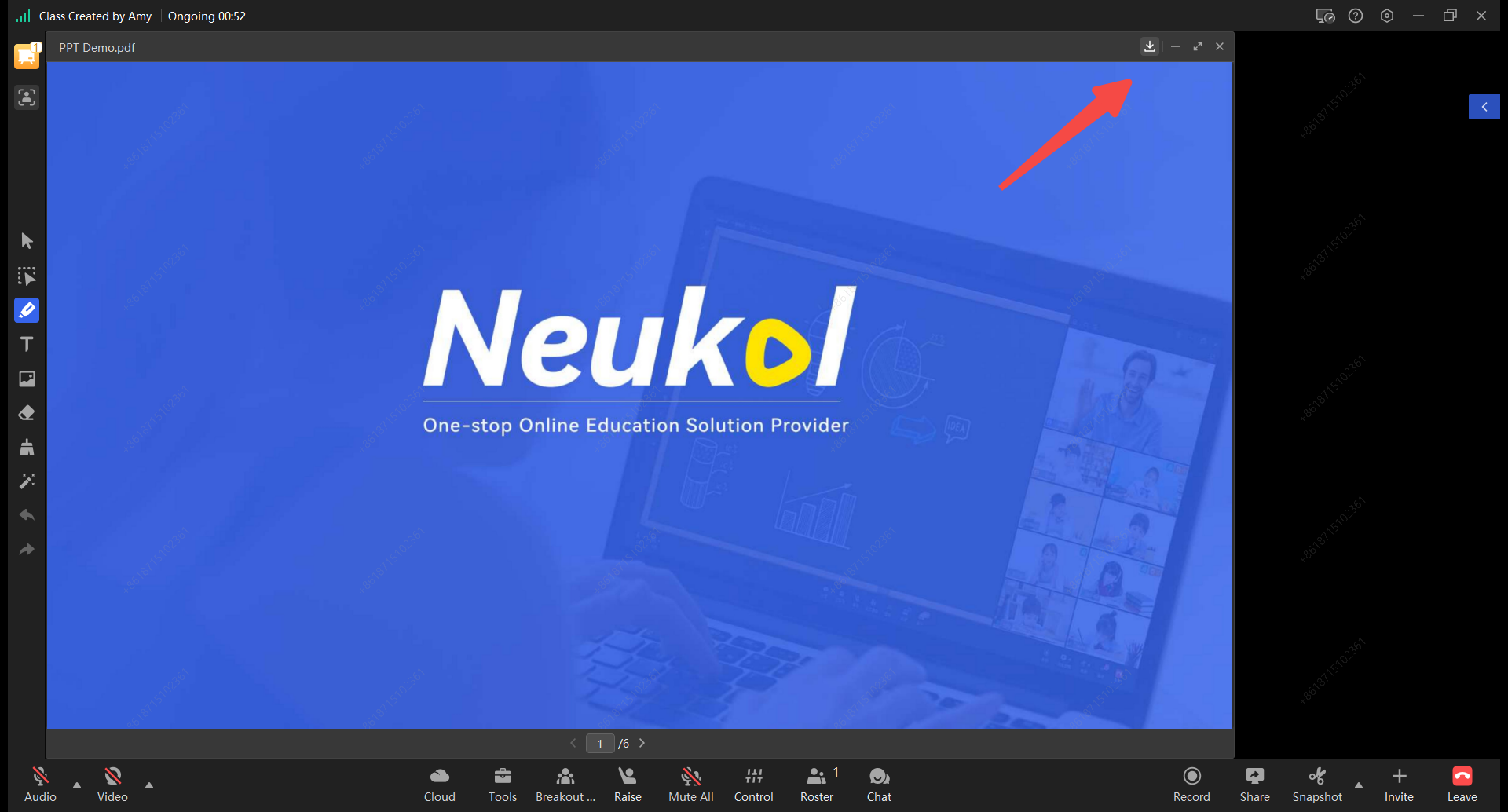
- Storage location for exported files
For Windows/Mac devices, you will need to choose the storage location for the exported file.
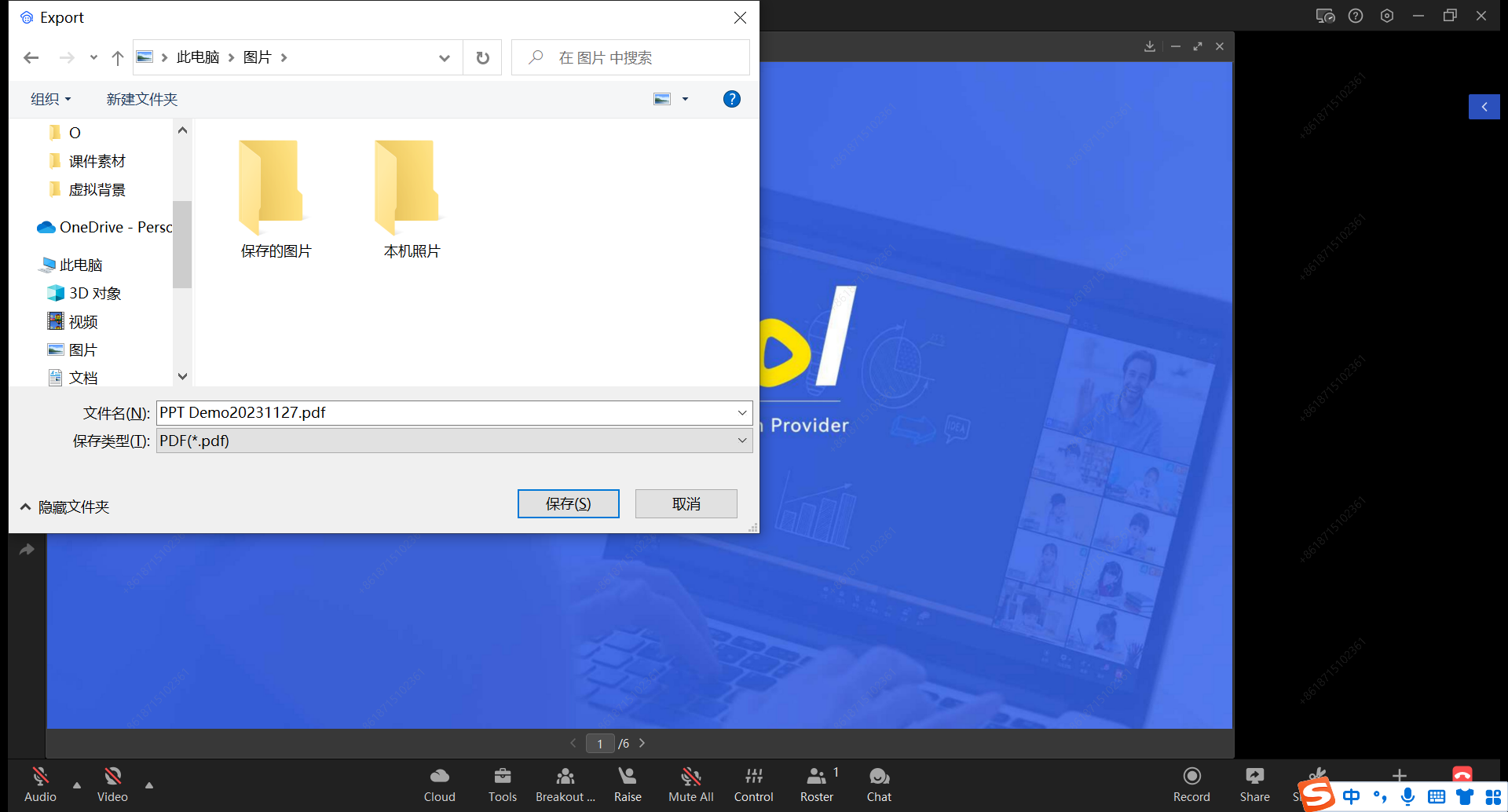
- Exporting in progress
For users exporting courseware:
1、When the courseware is being exported, the export progress will be displayed in the top right corner of the classroom title bar and in the center of the export courseware window.
2、Only one courseware can be exported at a time.
3、The exported courseware should not be closed or the classroom should not be left; it can be minimized.
For other users:
Other users can continue to operate the exported courseware normally.
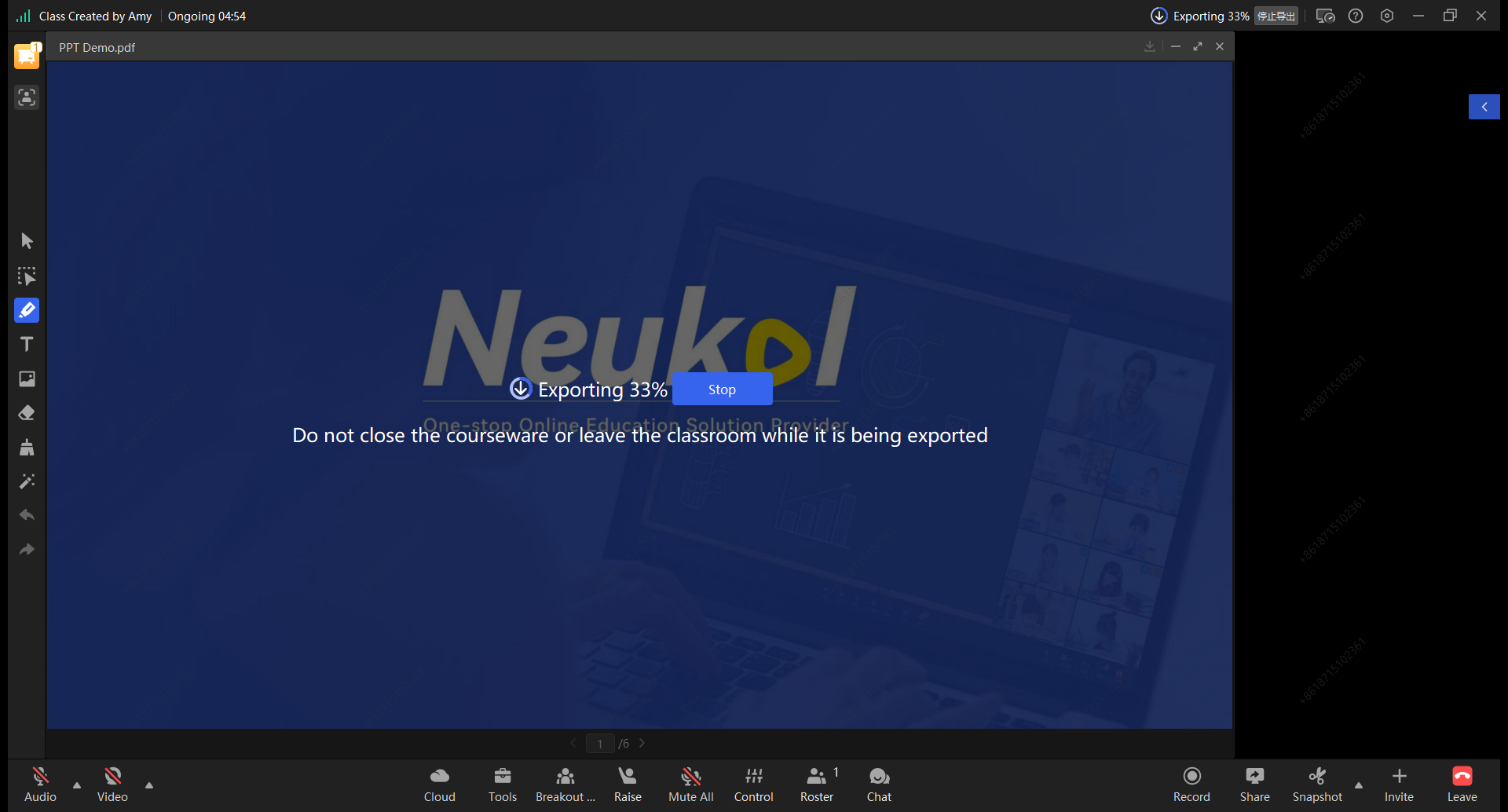
- View the exported files of the courseware.
For Windows/Mac devices, you can view the exported files in the local storage location that you have set.
On iPad/iPhone devices, you can view the exported files of the courseware by going to "General" in the "My" section.
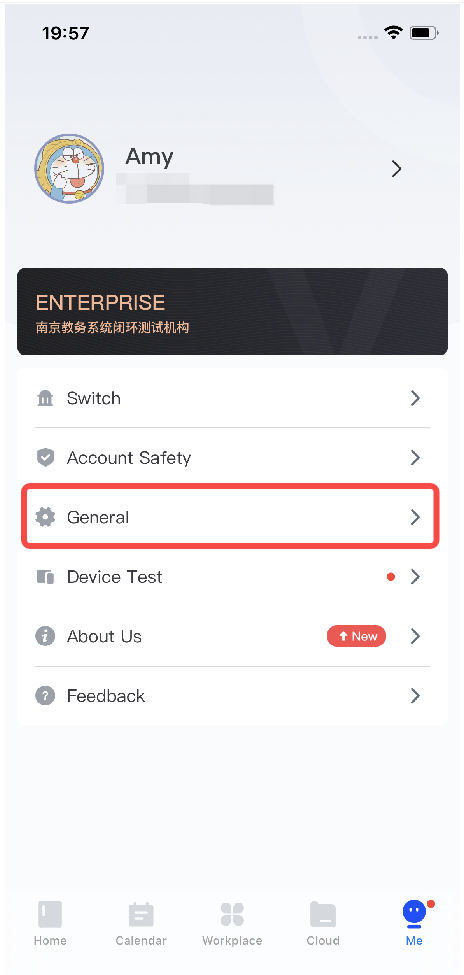
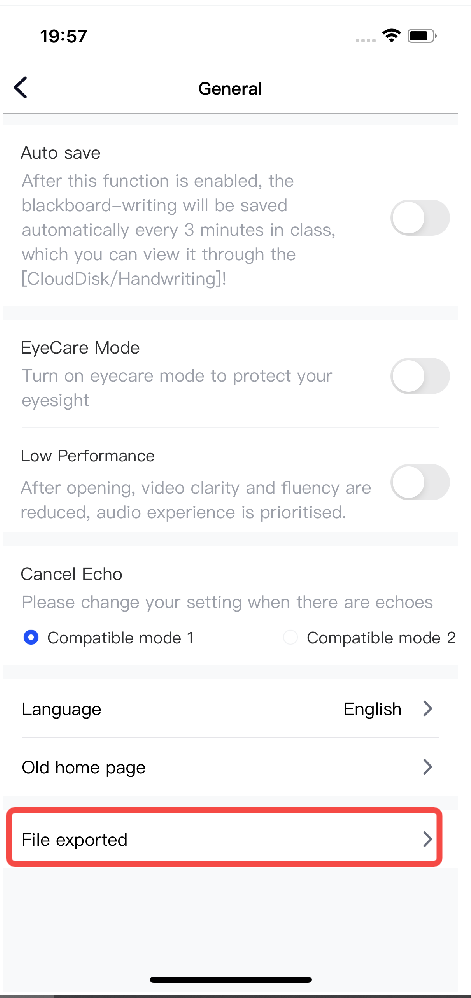
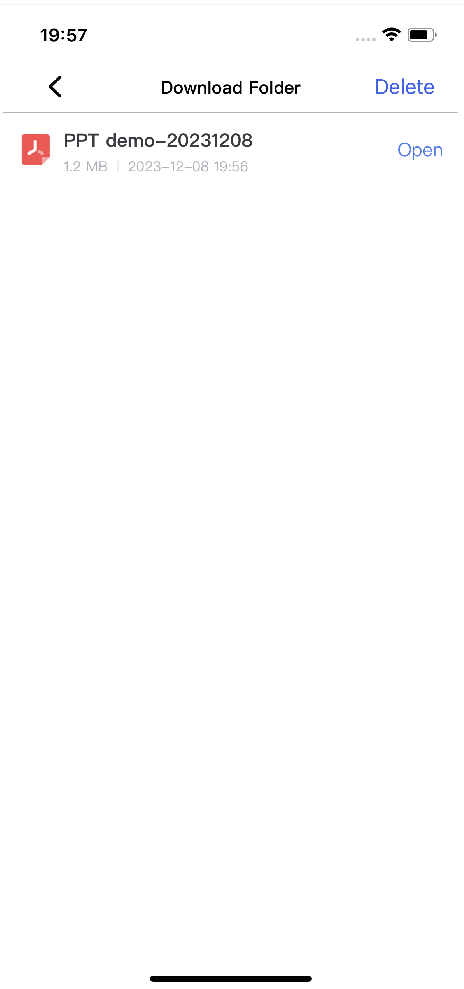
3. Home Page Optimization
Windows/Mac:
Optimization of the home page interface for Windows/Mac devices.
1、Overall interface style optimization.
2、Simplify the experience of the classroom process, allowing users to directly start the class check by clicking on it.
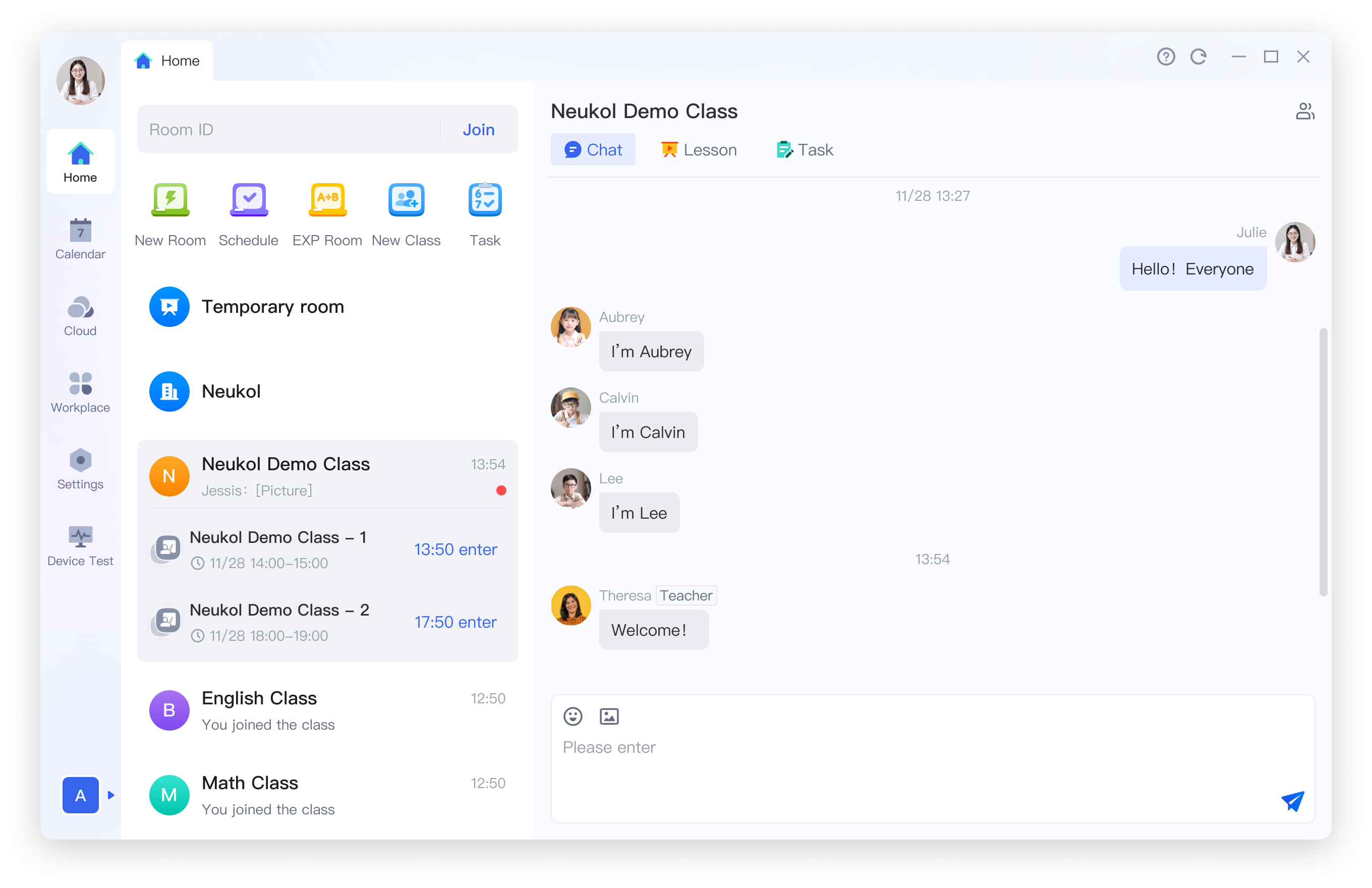
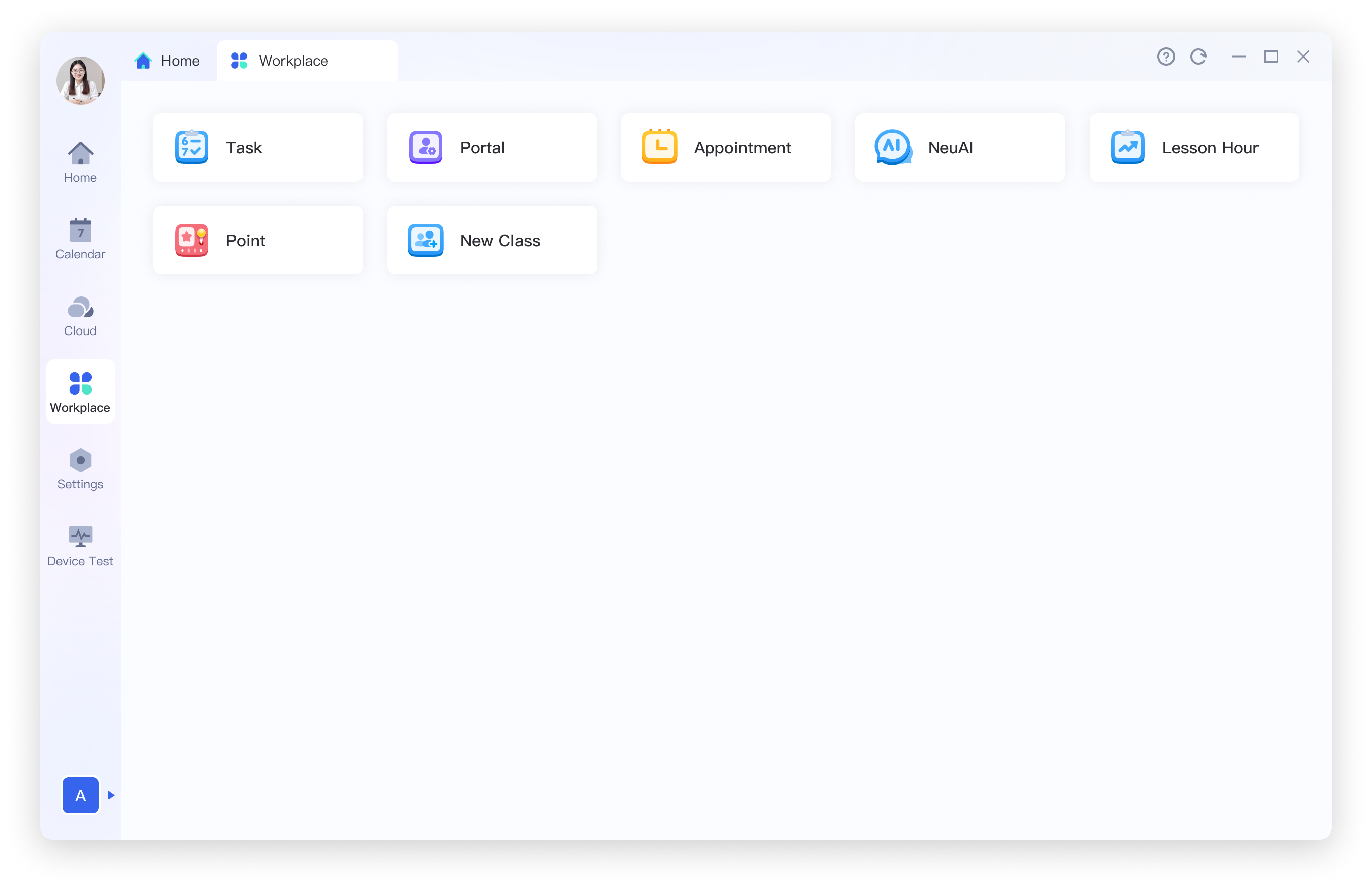
4. Task system drawing board localization
iPad/Android Pad/iPhone/Android:
New drawing board, experience more silky smooth
1、Support double-finger zoom in and out of the picture
2、Support double-finger drag and drop picture position
3、Support the previous, the next free switching
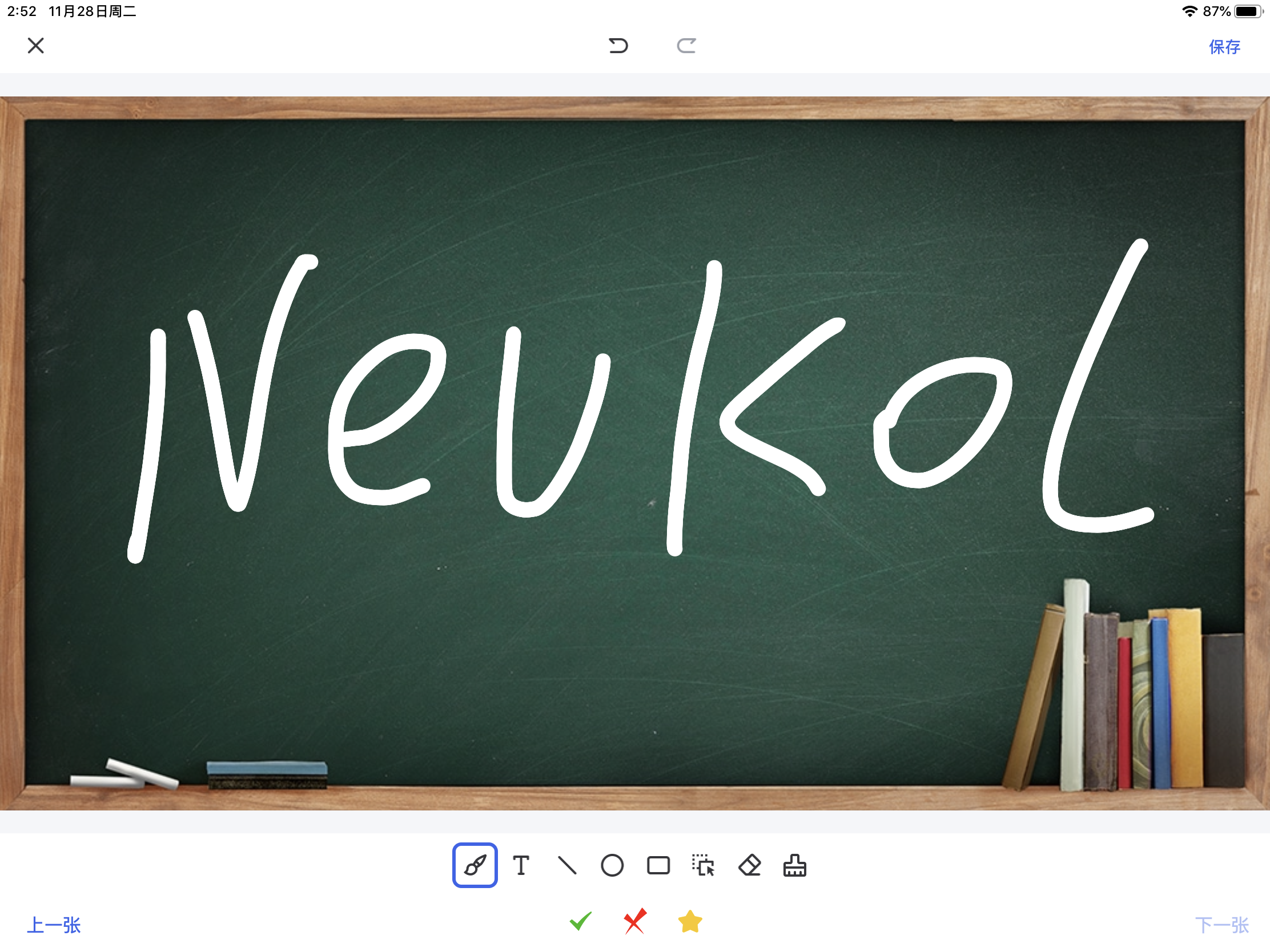
5. Task system audio player
iPad/Android Pad/iPhone/Android:
New audio player, smoother play
1、Support speed switching
2、Support minimize player
3、Support any drag