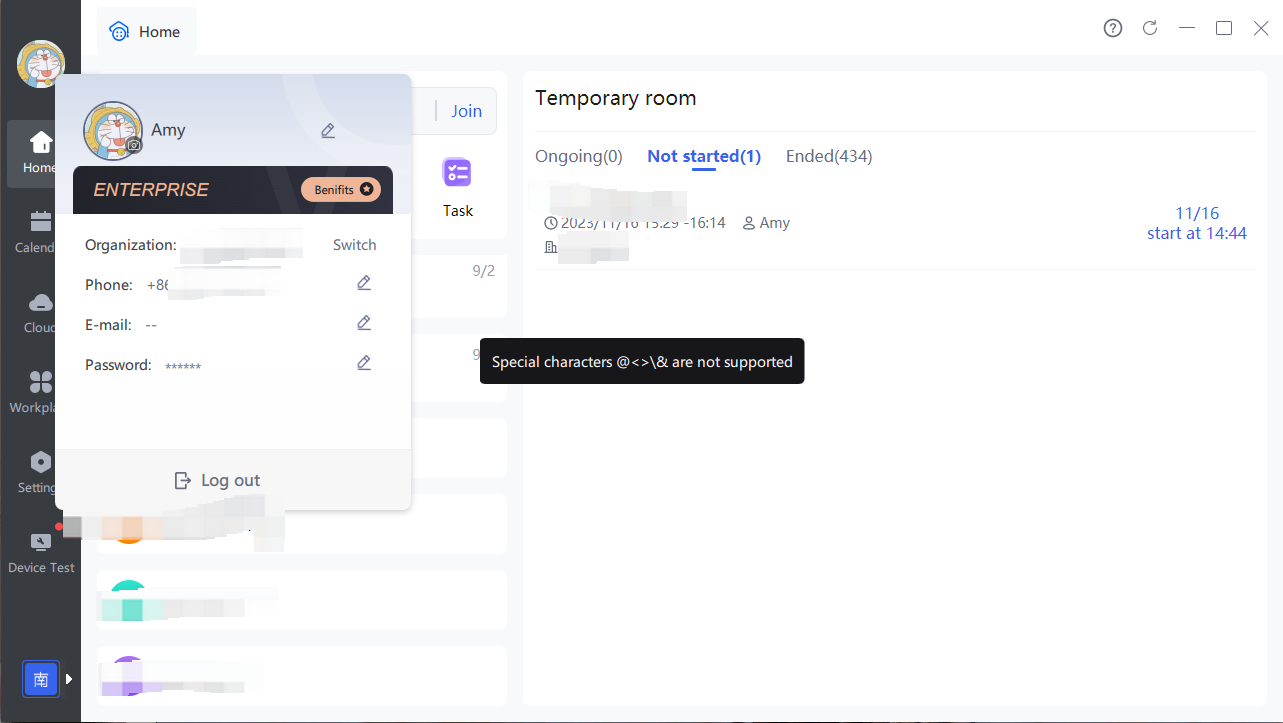New Feature
1. Video on Stage in Sharing Mode
Windows/Mac/iPad/Android Pad/iOS/Android:
In sharing mode, you can now display up to 1 person's video on the shared screen.
- During screen sharing, the host/assistant can invite participants to come on stage.
You can bring a participant on stage by double-clicking their video, clicking the "On Stage" button in the participant list/toolbox/raise hand feature, or using keyboard shortcuts.
Dragging and dropping videos to bring them on stage is not supported. - Once on stage, the video can be moved and resized within the shared screen.

- When switching between Sharing and Whiteboard mode, any videos that were on stage in Sharing mode will automatically return to the participant area.
- If there is already one participant on stage during screen sharing, the host/assistant will be prompted with a message stating that only one participant can be on stage at a time.
- The video on stage feature in Sharing mode is not supported in classrooms where the initiating device has a low version or low-performance computer.
2. Customizable Keyboard Shortcuts
Windows/Mac:
- Users can now customize keyboard shortcuts for pen/text properties, including shapes, thickness/size, and color.
- To customize a keyboard shortcut, click on the corresponding input box for the shortcut, press the desired key combination, and the shortcut will be updated to the newly pressed keys.
- If there is a conflict with existing keyboard shortcuts, users will need to reconfigure the shortcut.
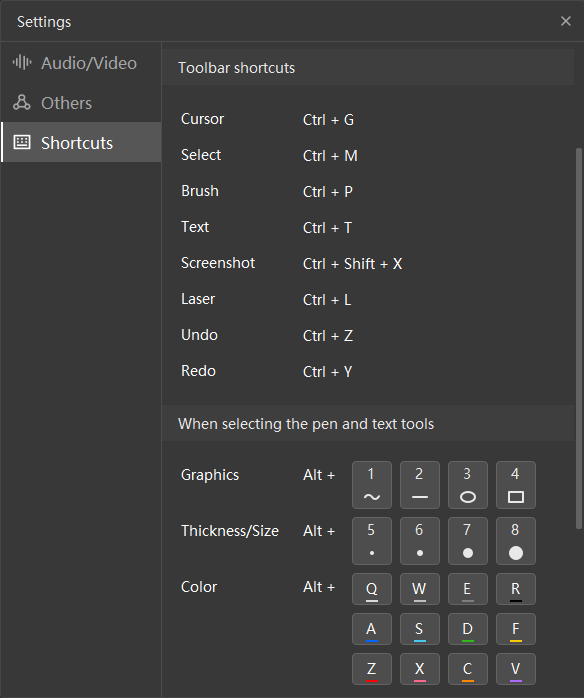
Optimized Feature
1. Improved Image Preview in Chat
Windows/Mac:
- Zoom in on images using the mouse scroll wheel
(Windows: scroll wheel; Mac: command + scroll wheel) - Drag the image to view different parts
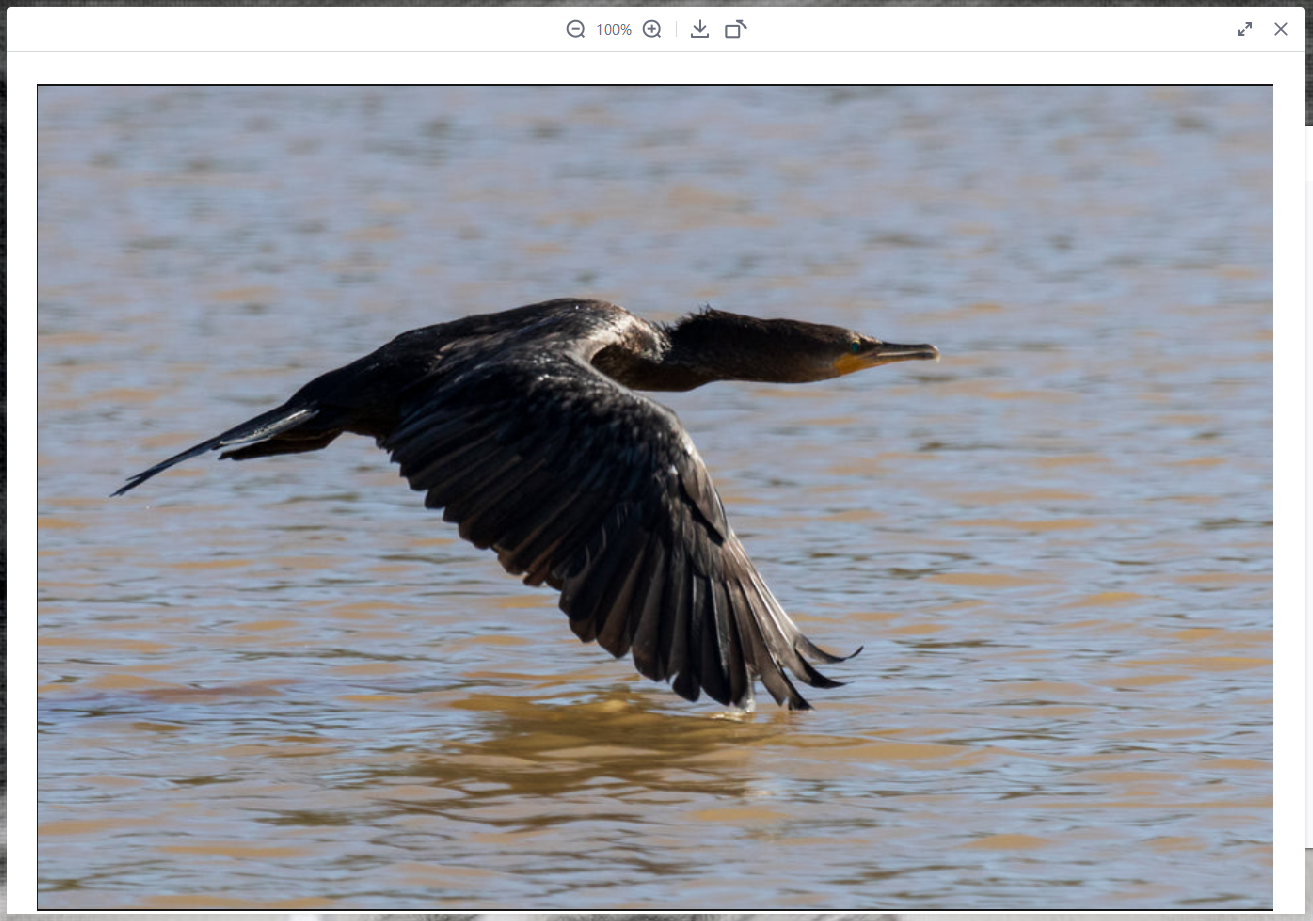
2. Name Format Restrictions
Windows/Mac/iPad/Android Pad/iOS/Android:
User nicknames and classroom names cannot contain special characters such as @, <, >, , and &.