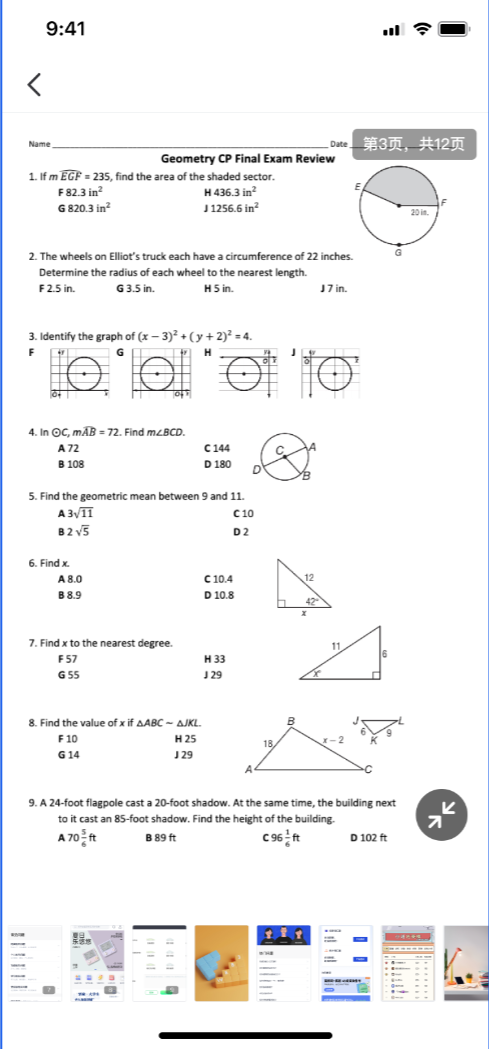New Feature
1. New Layout for Shared Receiver Interface
Windows/Mac
The layout for users receiving shared content has been optimized. The agent area is now fixed, making the interface more intuitive.
- By default, the shared receiver interface displays the agent area and shared screen in the best proportion. All users can switch views, and after doing so, the interface will display according to the user's selected view.
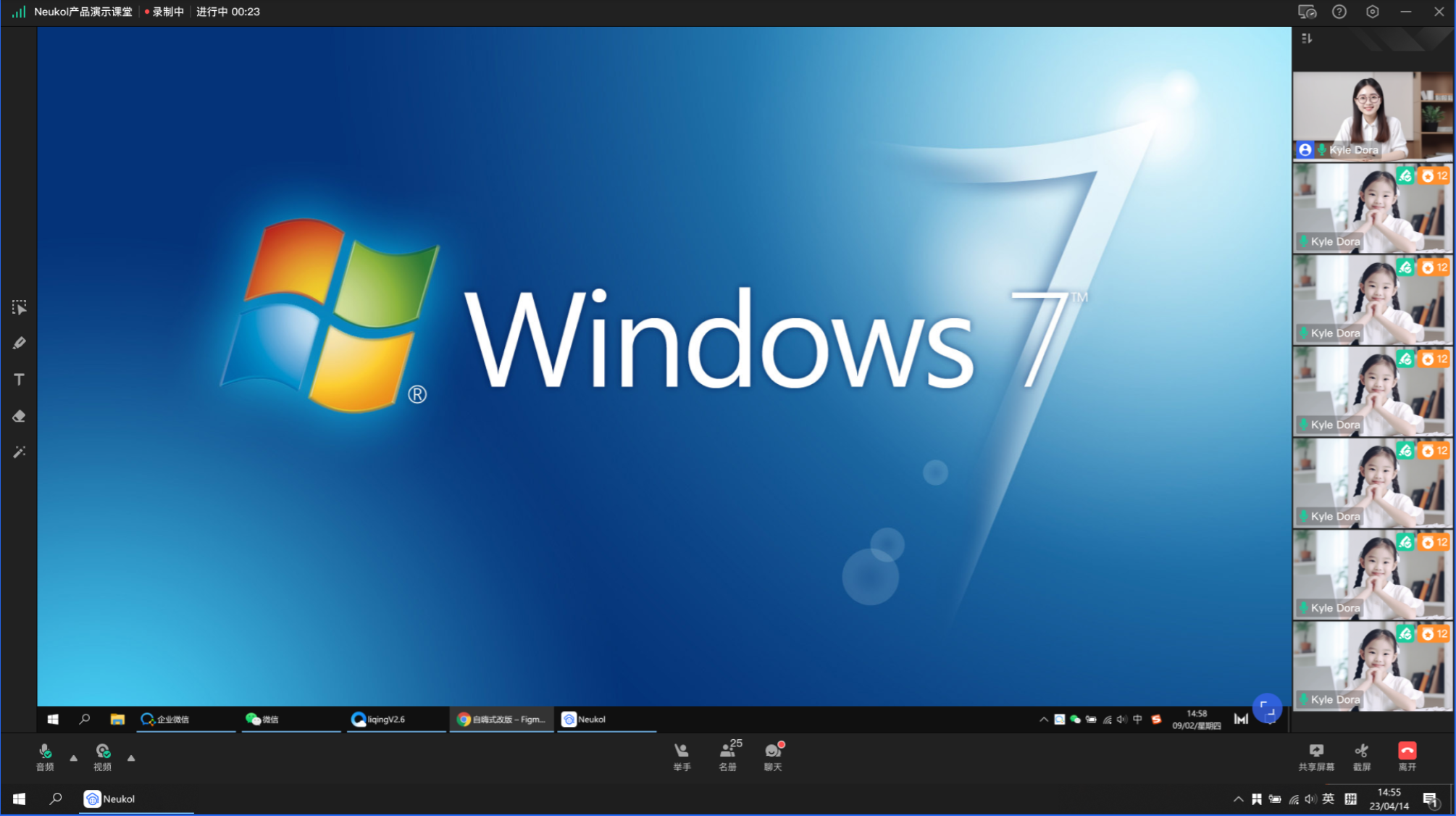
- All users can click the "Switch View" button to toggle their agent area between a single-row view or a single-column view.
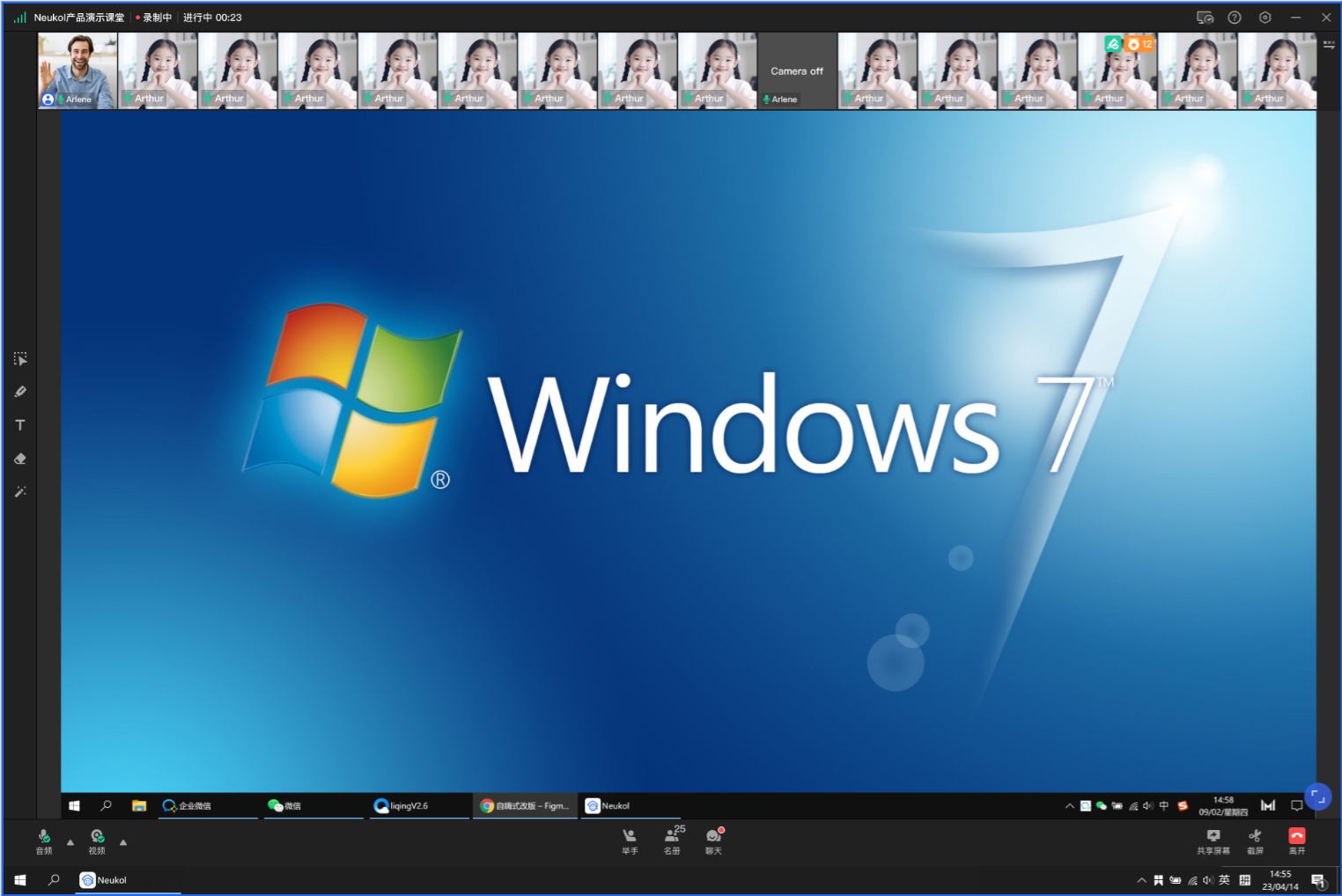
- Users can click the "Maximize" button to display the shared screen in full-screen mode, with the agent area showing the main speaker position, for a more focused viewing experience.
2. Blackboard Element Copy/Paste
Windows/Mac/iPad/Android Pad/iOS/Android
Elements on the blackboard, including doodles, shapes, text, and images, can be copied and pasted.
- Using the "Select/Move" tool, click on an element on the blackboard. An element operation bar will appear below the selected element. Click the "Copy" button to duplicate the selected element multiple times on the blackboard.

3. Deducting Rewards
Windows/Mac/iPad/Android Pad/iOS/Android
To ensure smooth conduct of the class, instructors/assistants can deduct rewards from mischievous students.
-
Operating on the video
Windows/Mac: Move the cursor over the student's video, and the option to deduct a reward ("Reward -1") will appear.
iPad/iPhone: Tap on the student's video, and in the control panel that pops up, click on "Reward -1" to deduct a reward. -
Operating in the roster
If the student is not on the current page of the seating area or on the blackboard, you can find the student in the "Roster" and click on "Reward -1" to deduct a reward.
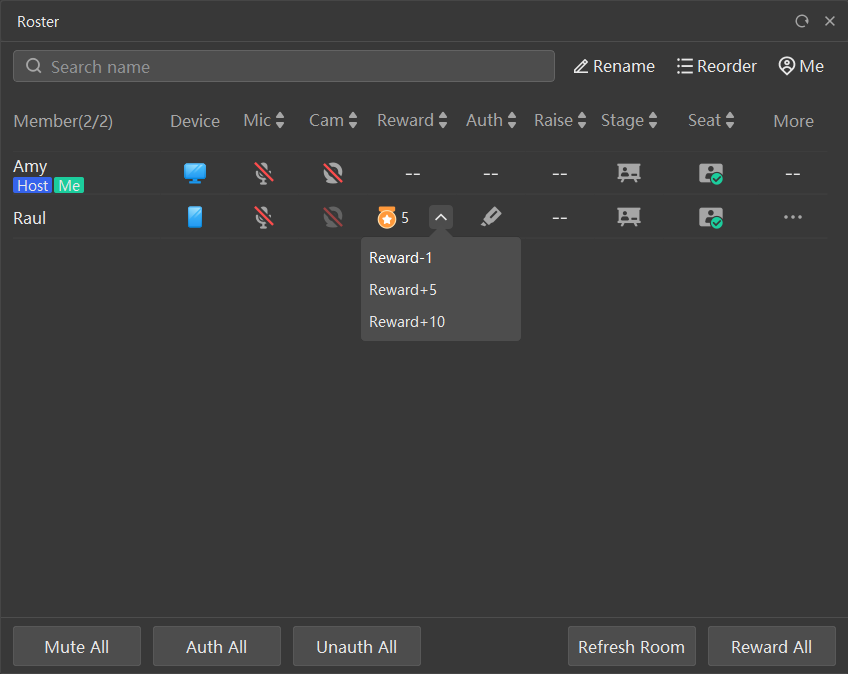
- When a reward is deducted, a trophy icon will be displayed in the center of the classroom, and the current number of trophies will be shown in the top right corner of the student's video.
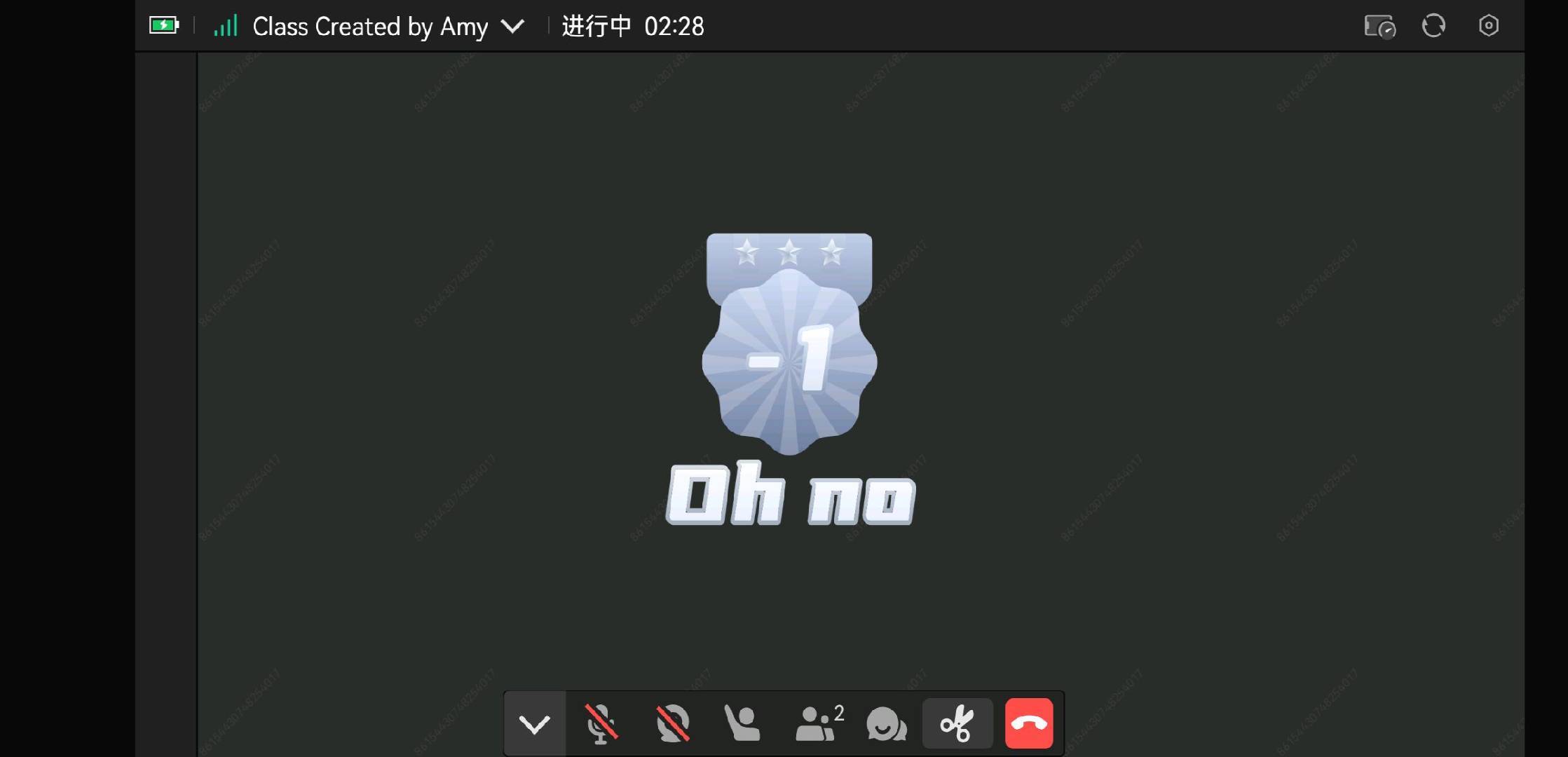
4. PDF/Word Preview
iPad/iOS
A new preview feature for PDF/Word documents has been added in the classroom.
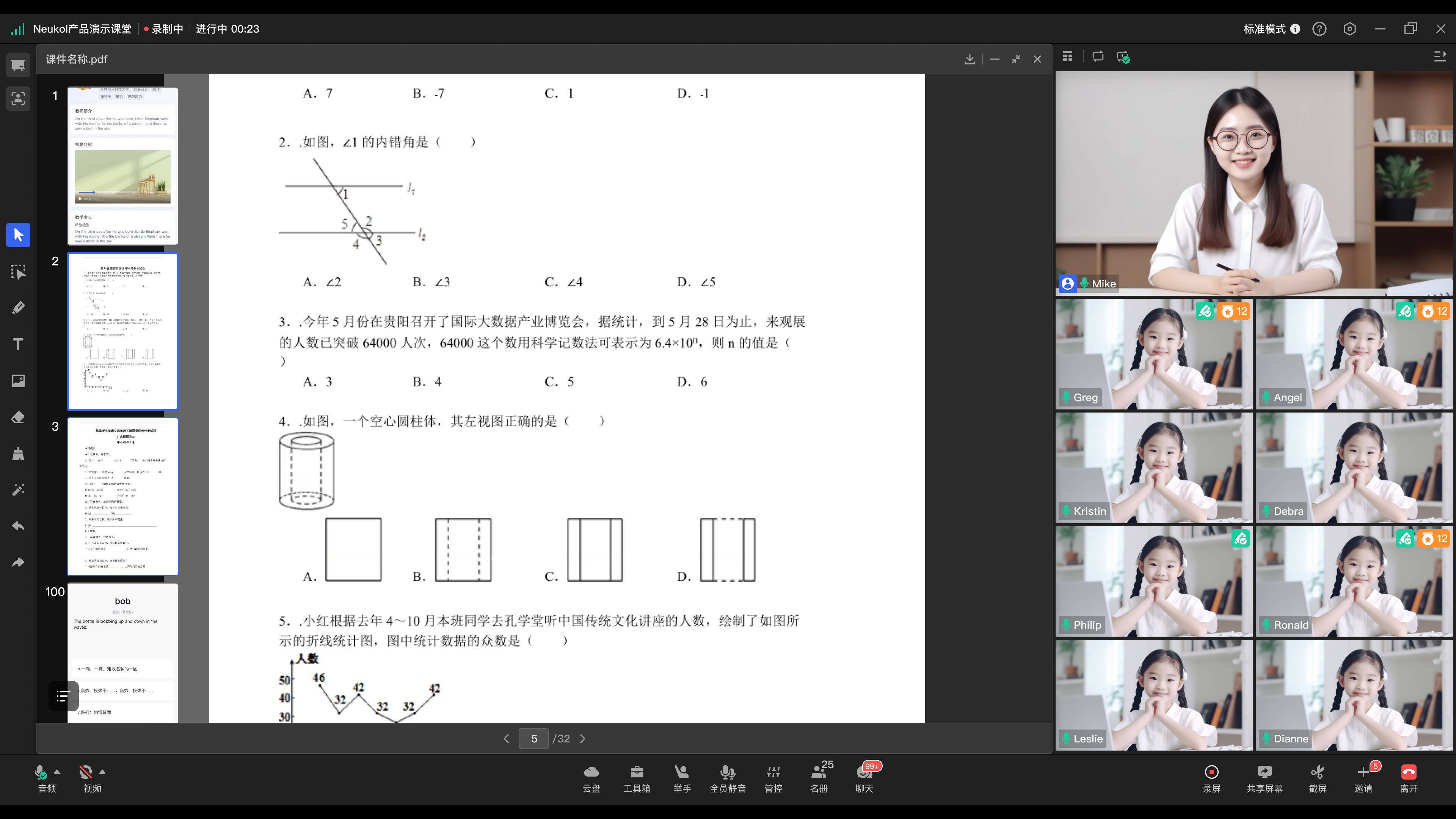
5. Task System Quick Comments
Windows/Mac/iPad/Android Pad/iOS/Android
A new quick comment feature has been added to the task system.
- Instructors can use quick comments when reviewing tasks.
- Each instructor can have up to 20 quick comments.
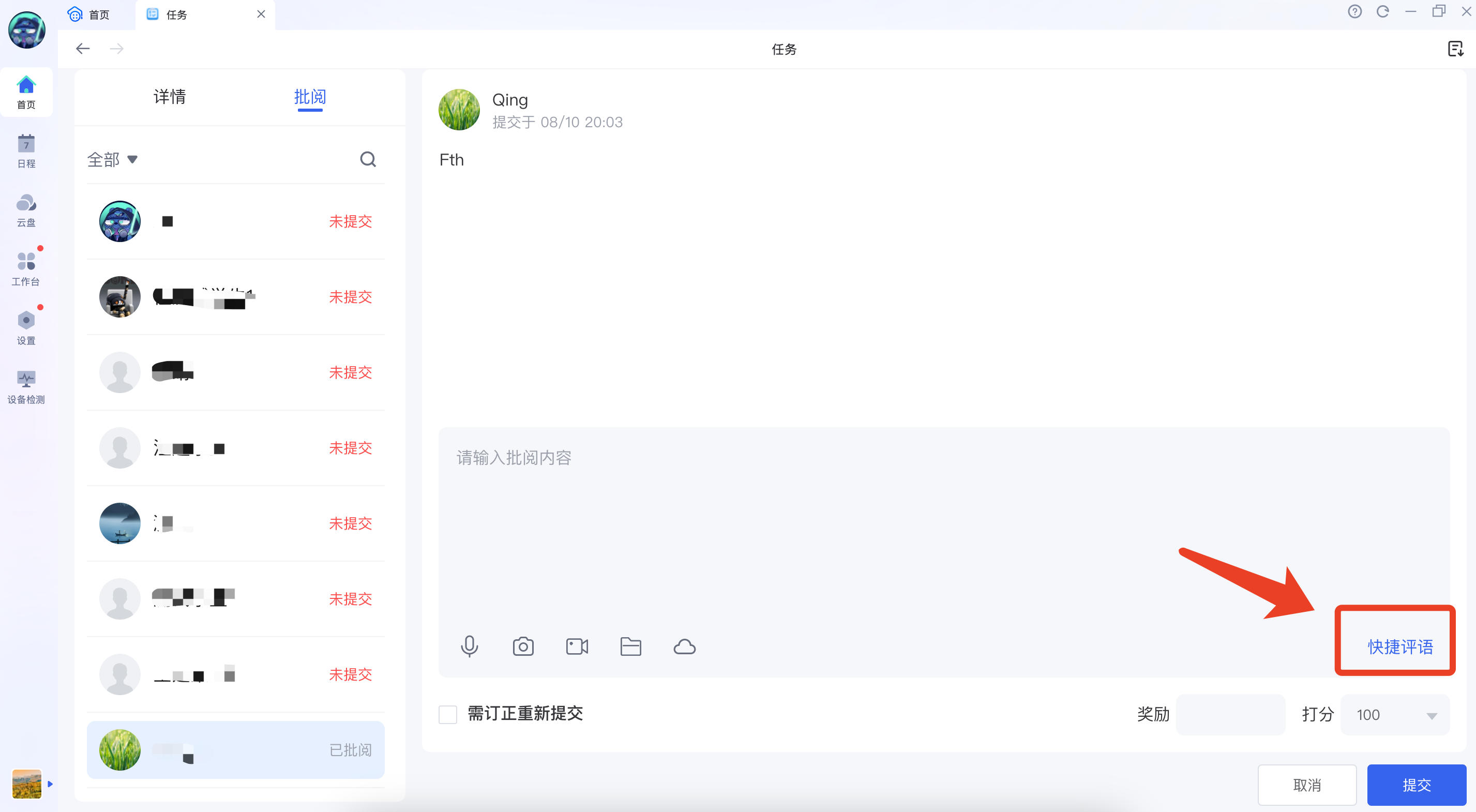
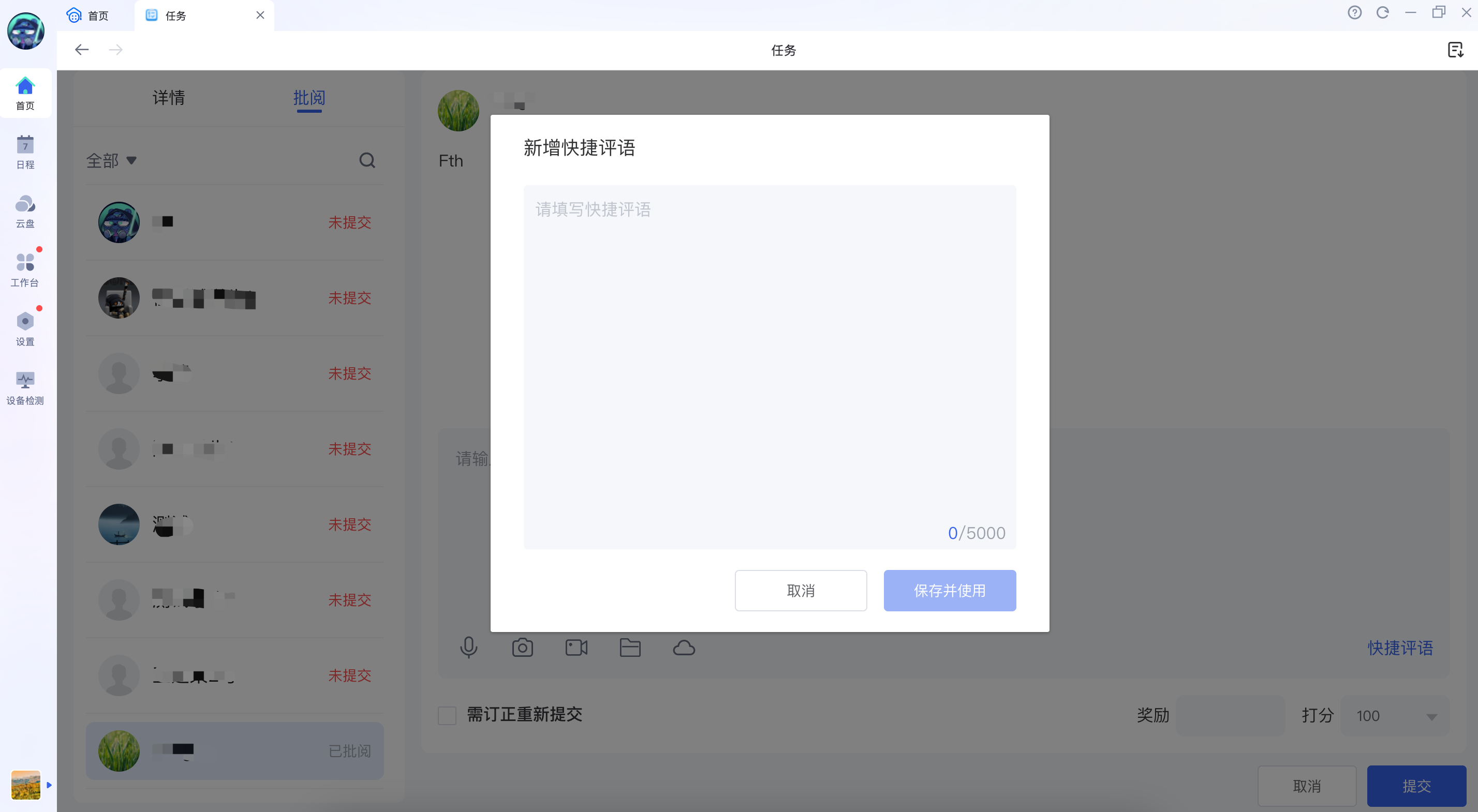
Optimization
1. Virtual Background Toggle
Windows/Mac
In classrooms with virtual backgrounds enabled, instructors can adjust the virtual background toggle in the classroom settings under "Accessibility." The status of the toggle will be retained on that device.
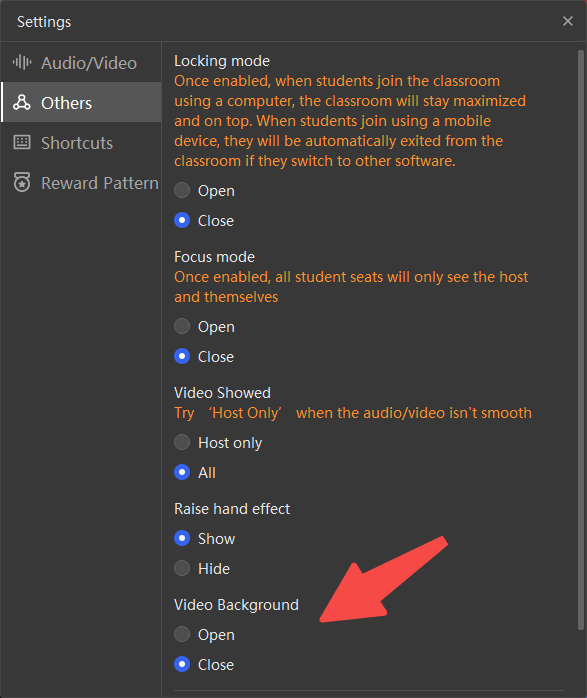
2. Battery Level Alert
iPad/Android Pad/iOS/Android
When not connected to a power source, and the battery level reaches 5%, 10%, 20%, or 30%, a prominent orange alert stating “Battery low, please connect to a power source for a better class experience” will be displayed in the mobile classroom.
3. Student Authorization Notification
iPad/Android Pad/iOS/Android
The notification effect has been optimized for when a student receives authorization.
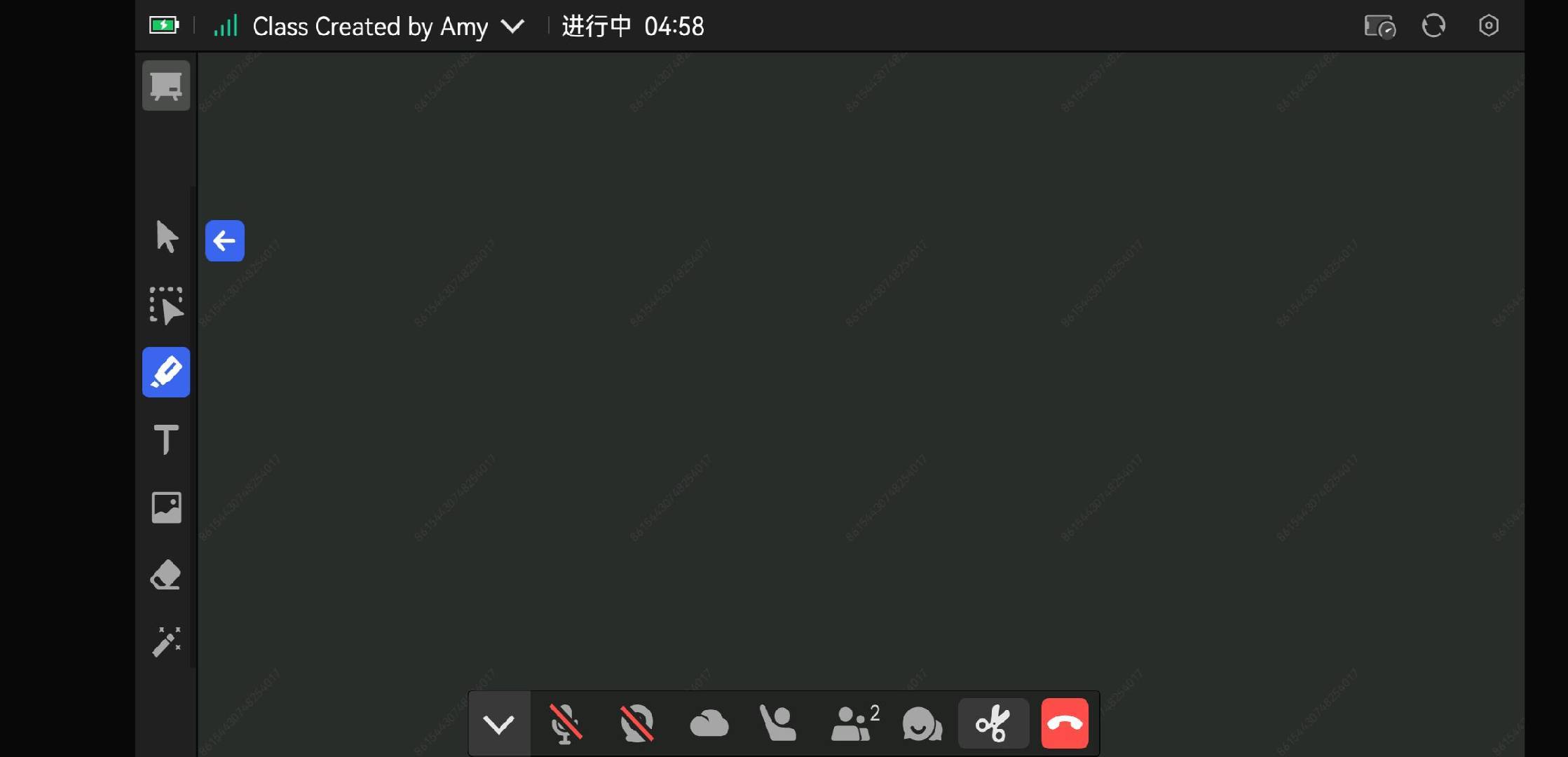
4. Settings Interface Optimization
Windows/Mac
The display effect of the client settings has been optimized.
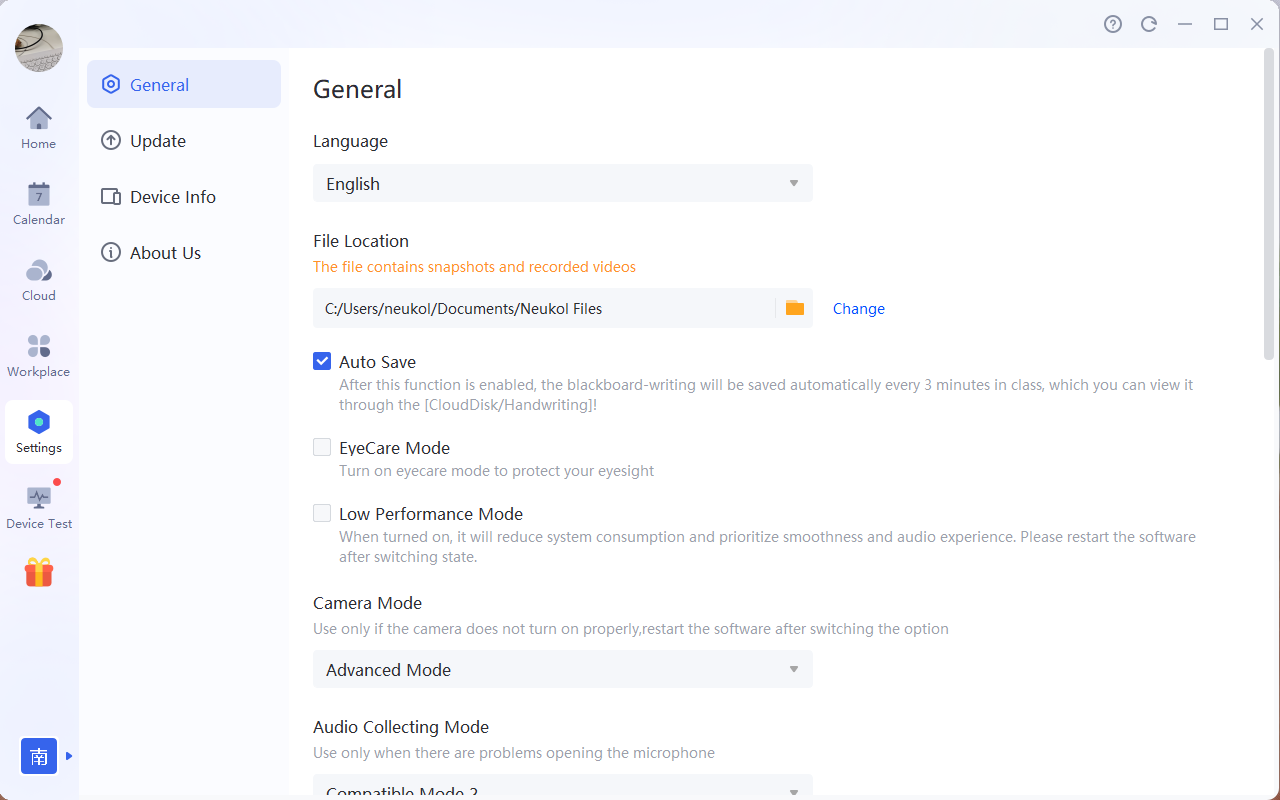
5. Courseware Preview Optimization
iPad/Android Pad/iOS/Android
The preview effect of PDF/Word/IMG courseware in the cloud drive outside the classroom has been optimized.
- For multi-page courseware, you can slide at the bottom to view thumbnail previews. Clicking on a thumbnail allows for quick switching.
- Use two fingers to zoom in and out of the courseware. Click the "Restore" button in the bottom right corner to return to 100% scale.