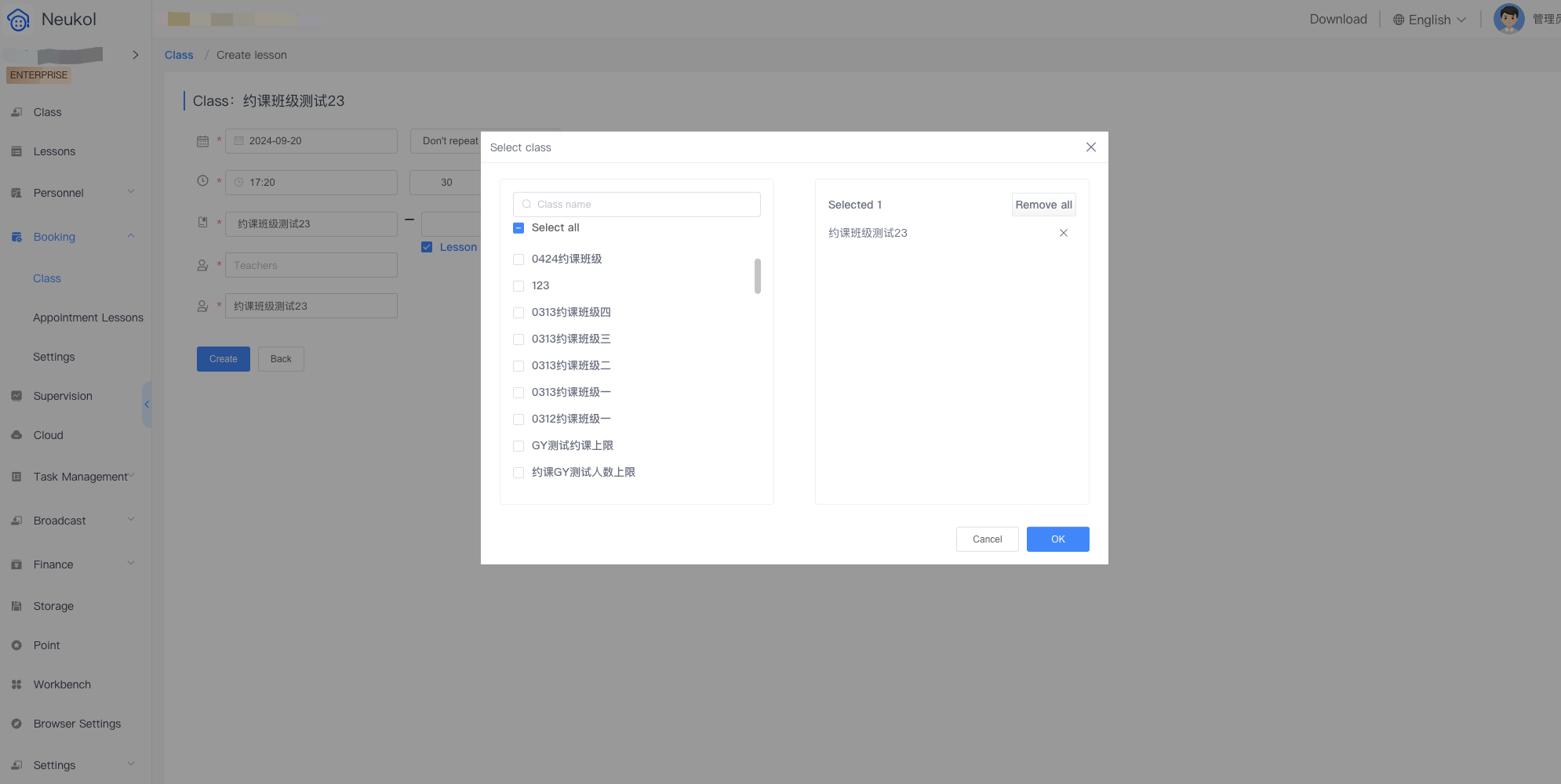New Features
1. Class Chat Sending Local Files
Windows/Mac/iPad/Android Pad/iOS/Android
Class group chats support users sending local files, and files within the group support being downloaded to the local device or saved to the cloud storage.
- Users can select local files to send by clicking the [Local Files] button, with a maximum of 10 files selectable at one time.
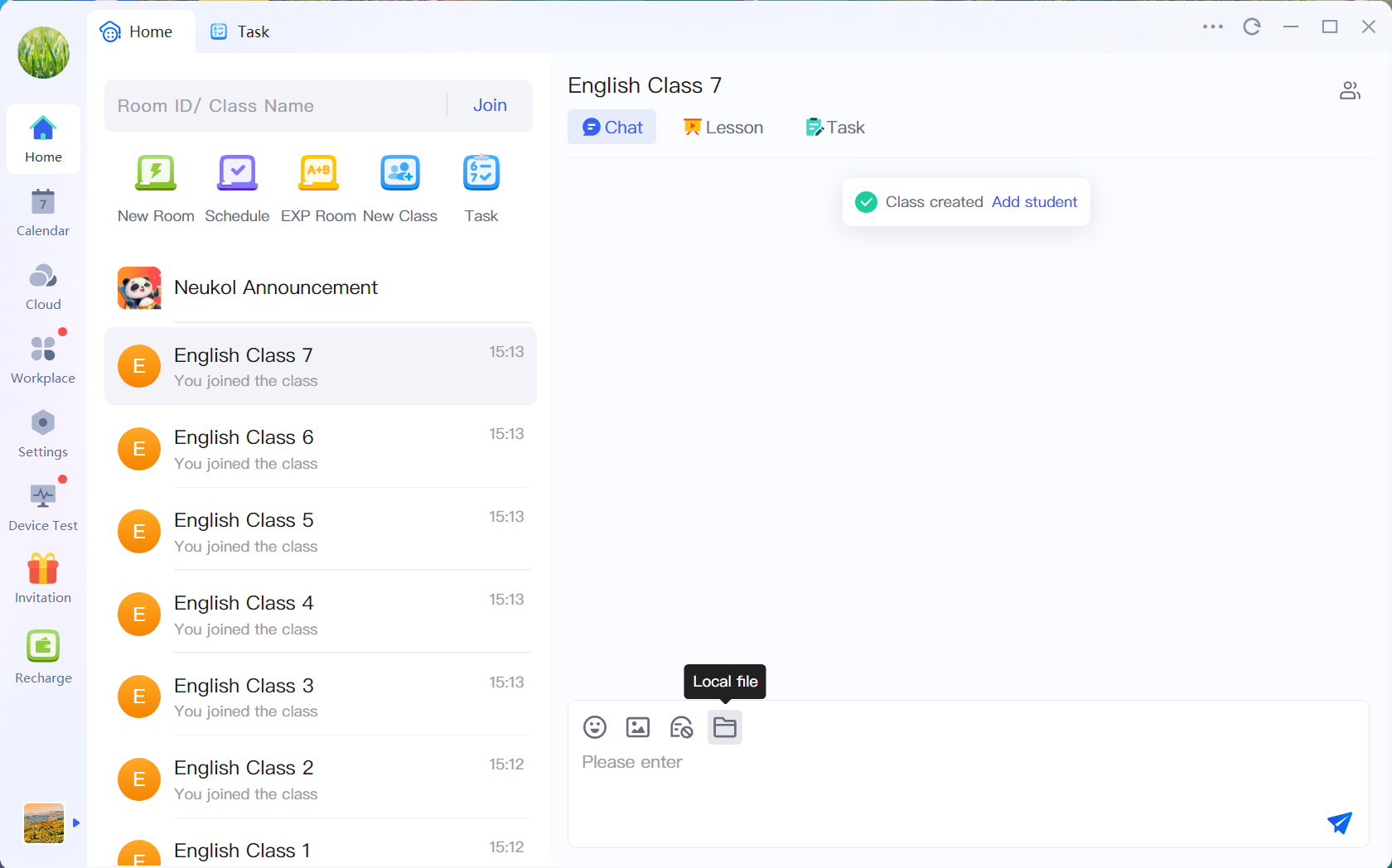
- Before sending, you need to confirm the files to be sent; unsupported files will also be indicated here.
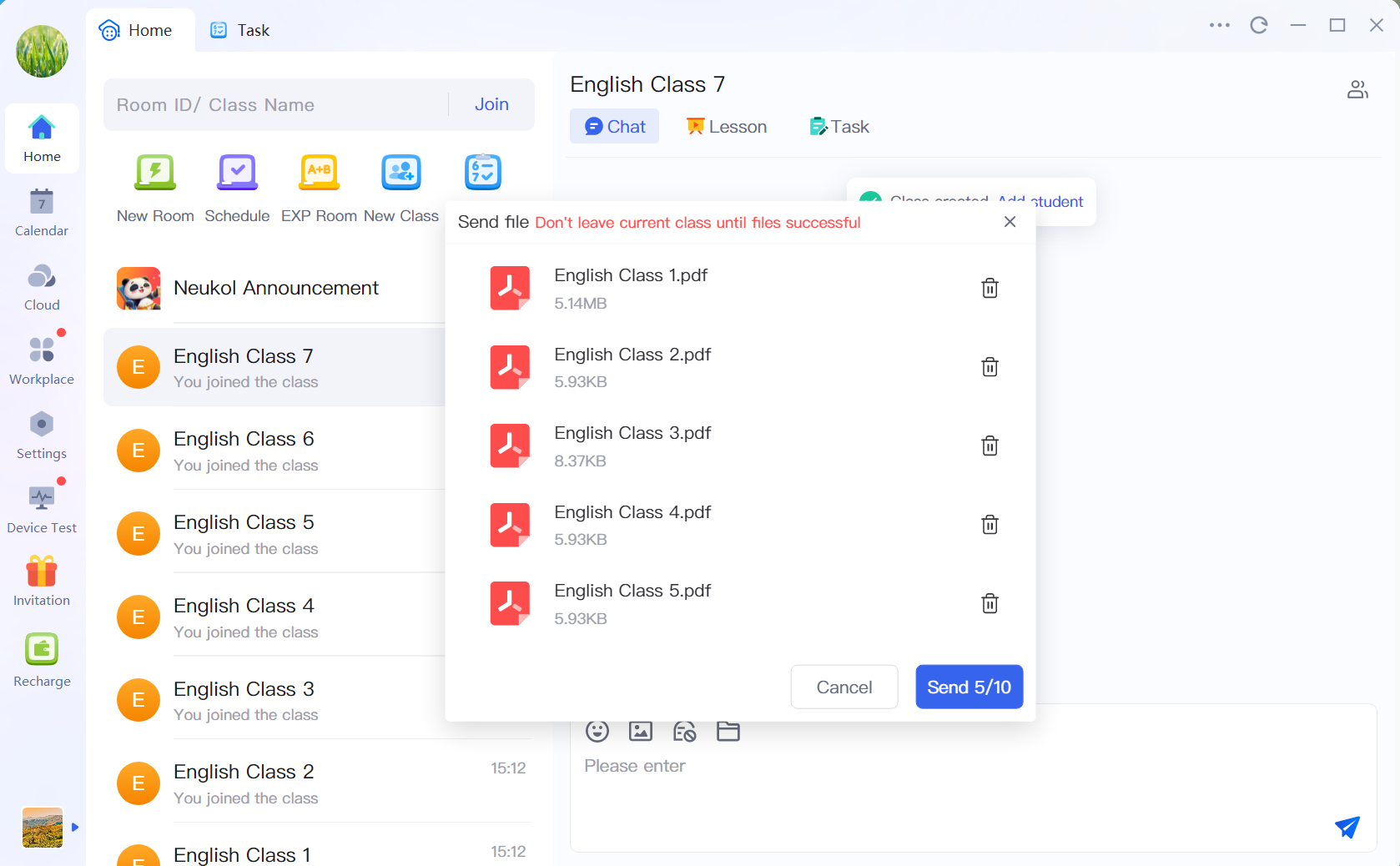
- During the send process, the file upload speed and progress will be displayed. Once the send is successful, all users in the group will be able to see the file.
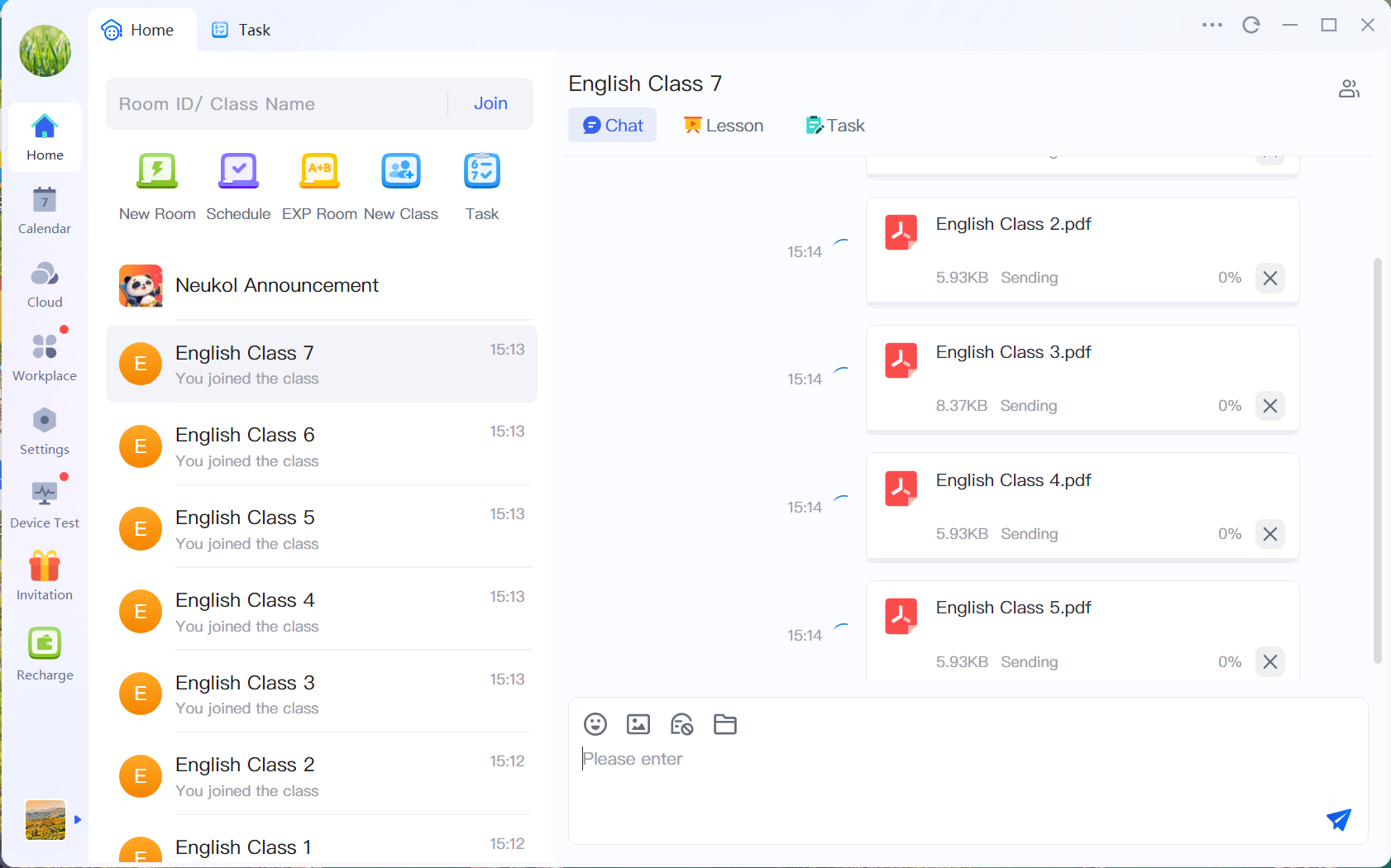
- Users can perform operations on files, such as downloading and saving to cloud storage, by right-clicking with the mouse on the computer or long-pressing the file on mobile devices.
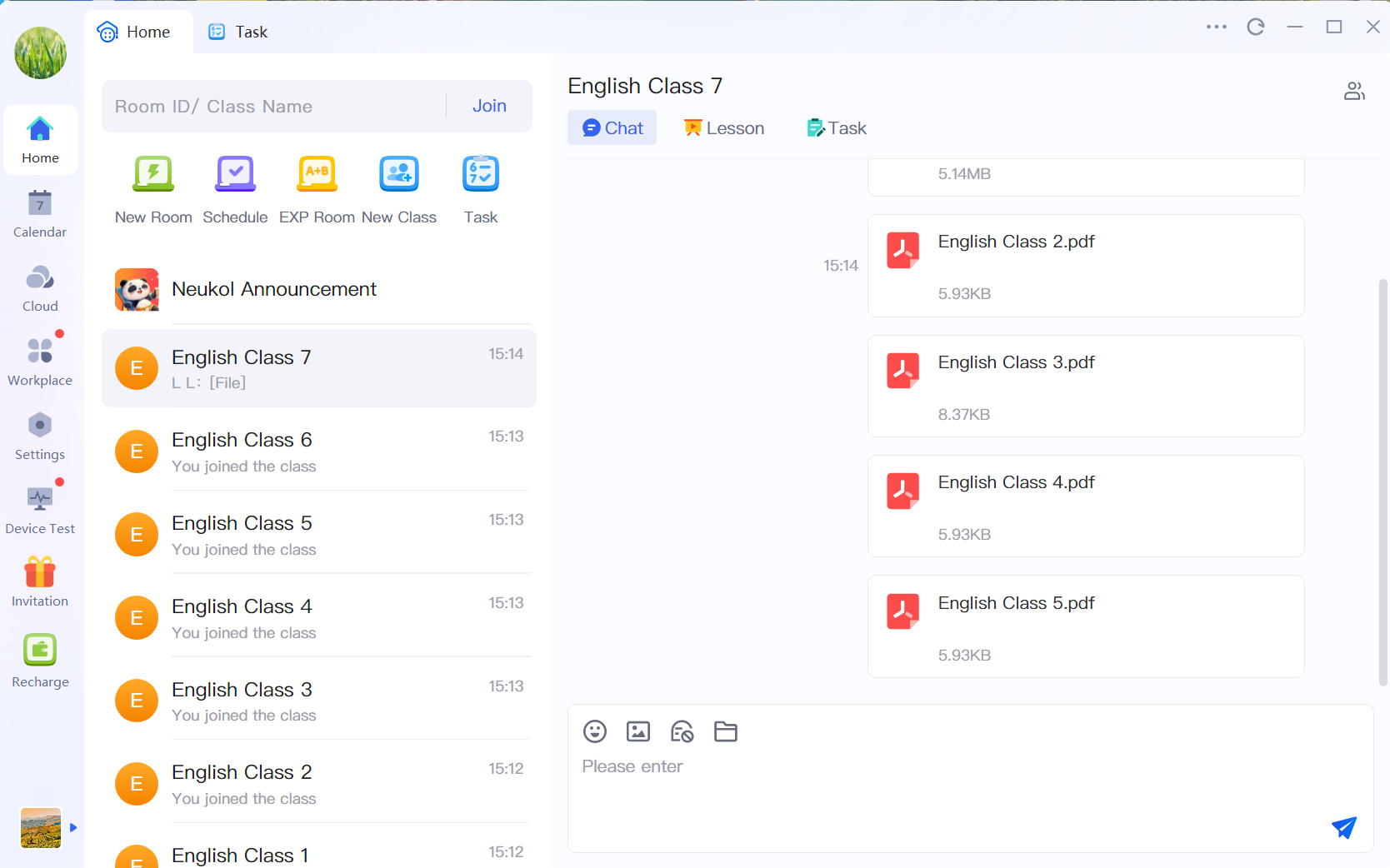
- After downloading, files will be placed in a unified [Downloads] folder, which can be accessed from the title bar on the computer or under [More] in the class on mobile devices.
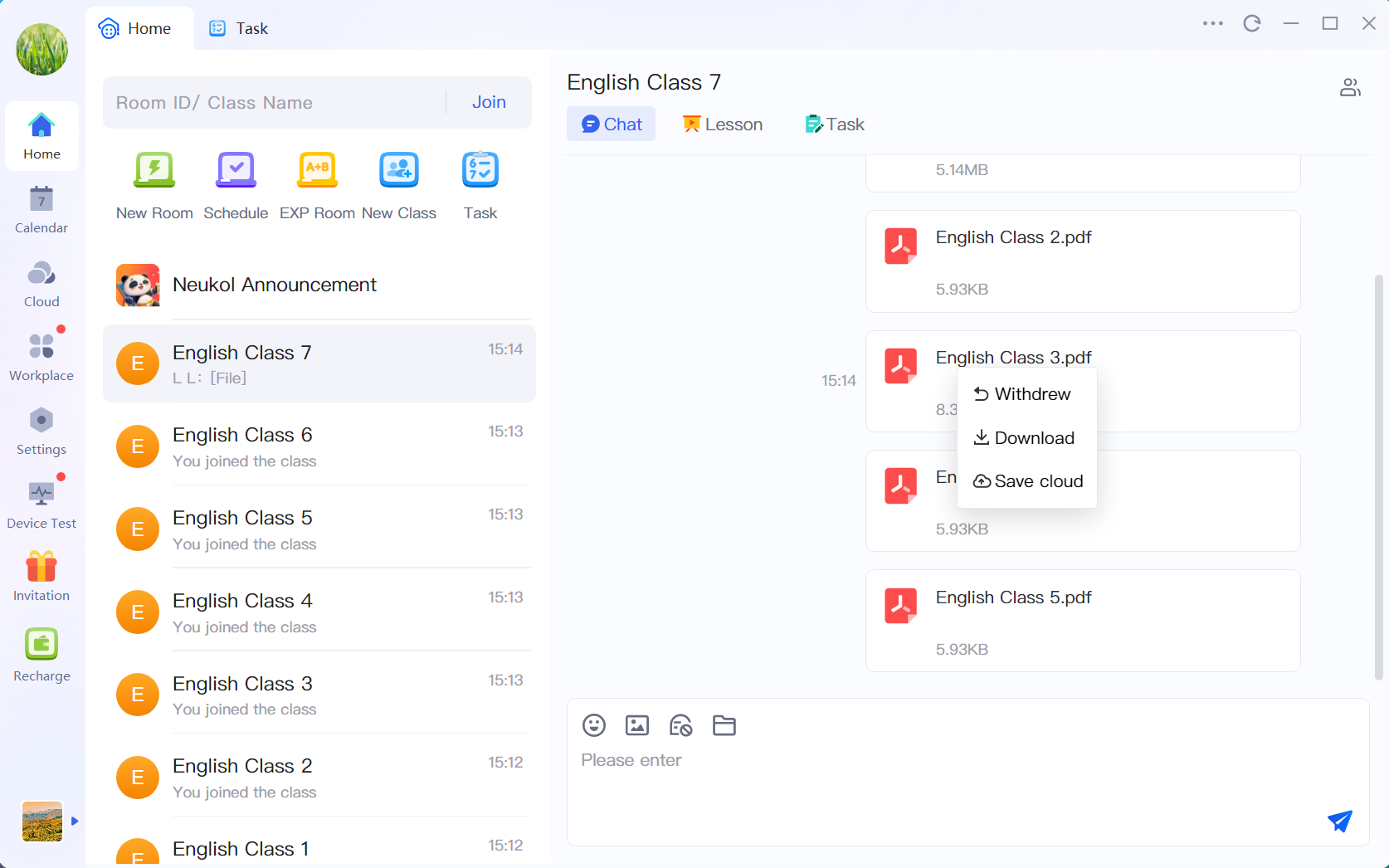
- Users can click on a file to preview its content, and they can also perform operations on the file directly from the preview interface.
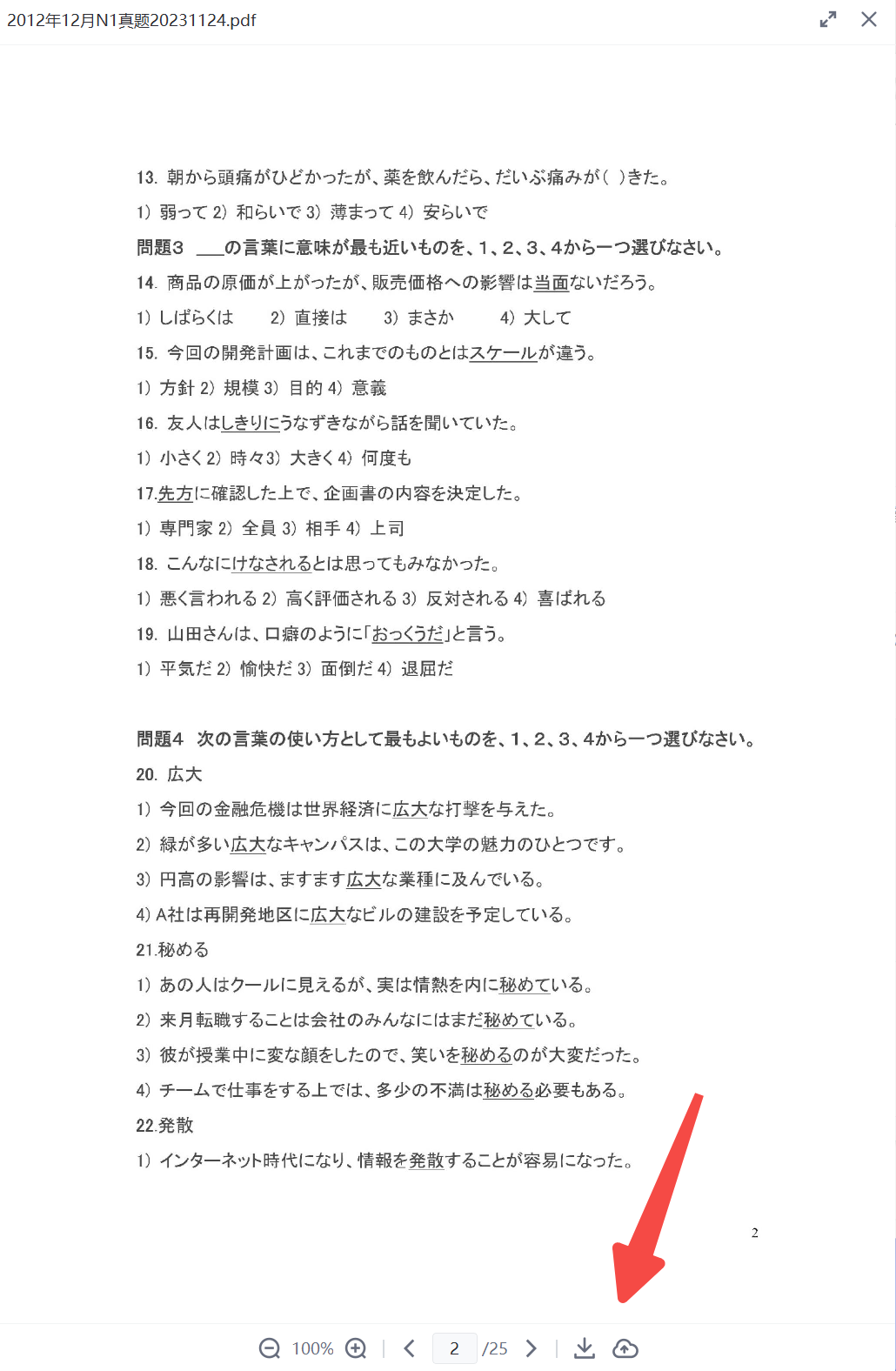
- Administrators can view the storage space occupied by files sent within class groups in the academic backend, and adjust the switch and duration for "automatic deletion of chat files" in the value-added services.
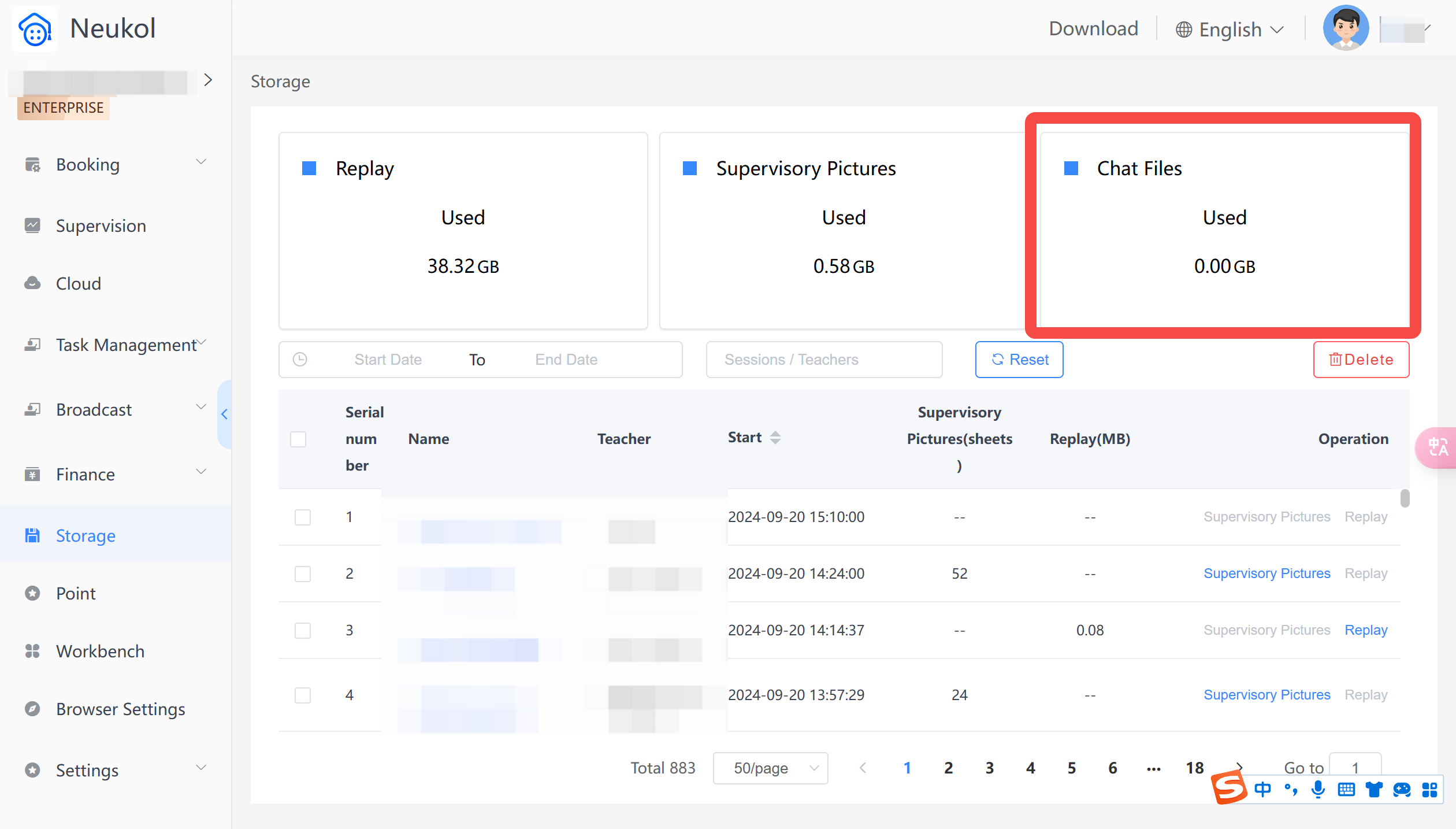
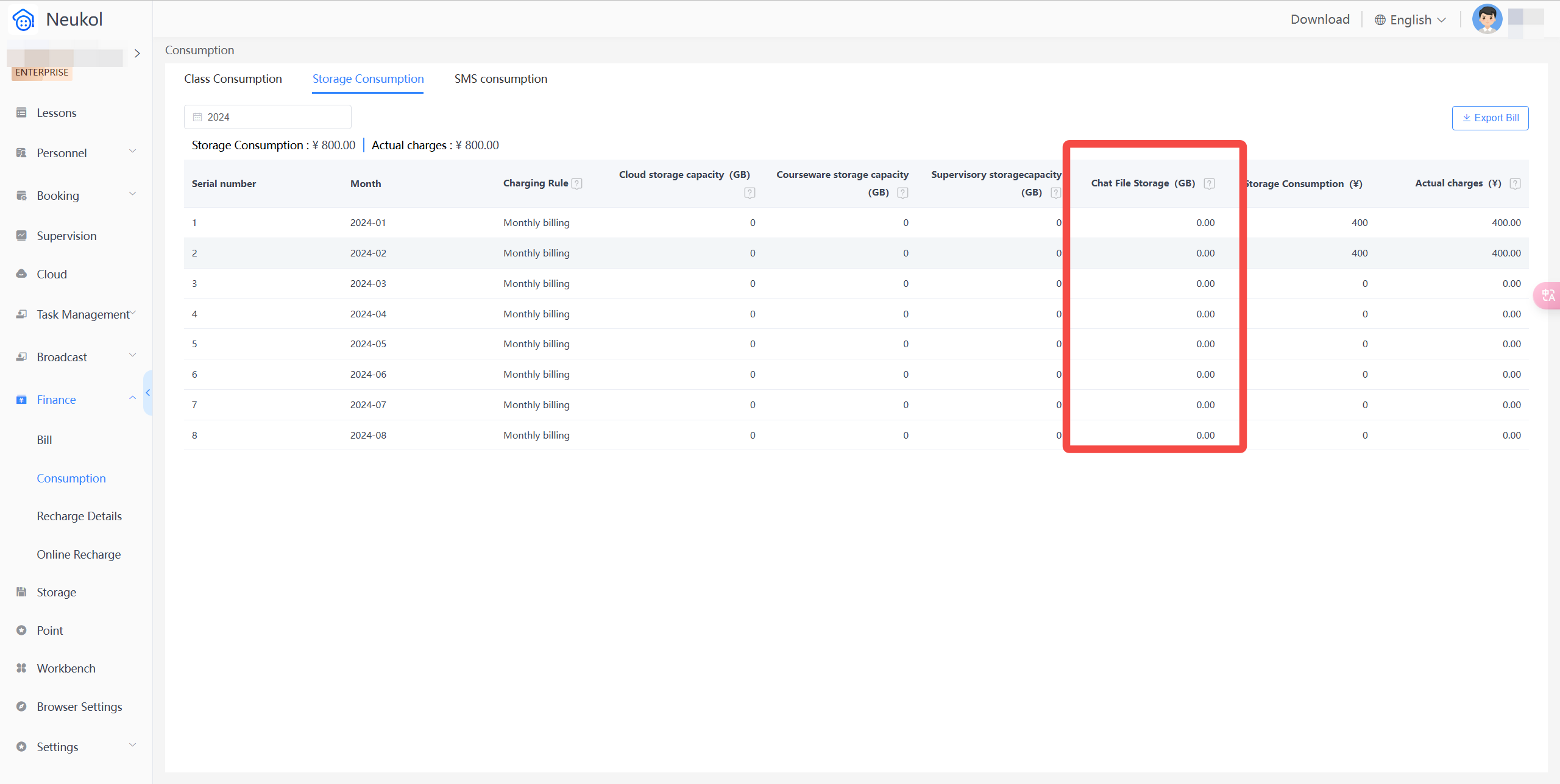
- In the beta version, switching classes during the process of sending local files is not supported. If you switch classes, all files for that class will be canceled from being sent.
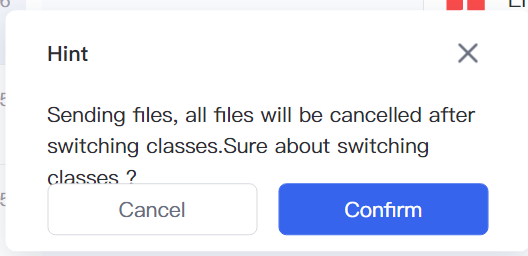
2. Class Chat Sending Task Links
Windows/Mac/iPad/Android Pad/iOS/Android
Class group chats support instructors in sending task links to notify students to complete their assignments.
- The task system's sharing feature will include a new option for [Share to Class]. When clicked by the instructor or assistant, it will automatically share the link to the corresponding class group chat.
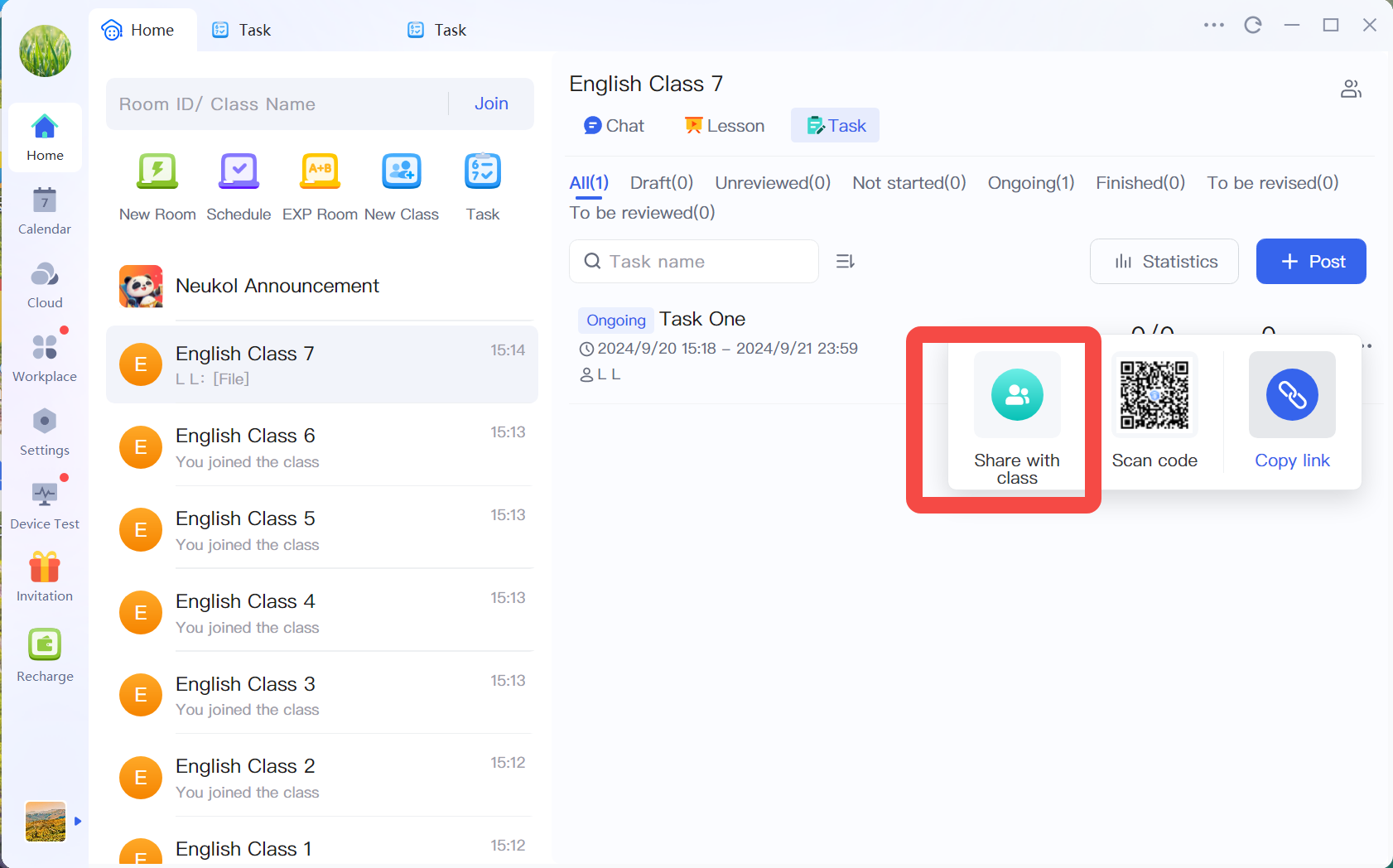
- Users have the option to retract sent task links.
- If a task is inaccessible, such as when it has been deleted, the user lacks the permissions to view it, or the start time has not yet arrived, an appropriate prompt will be displayed when users click on the task link within the group chat.
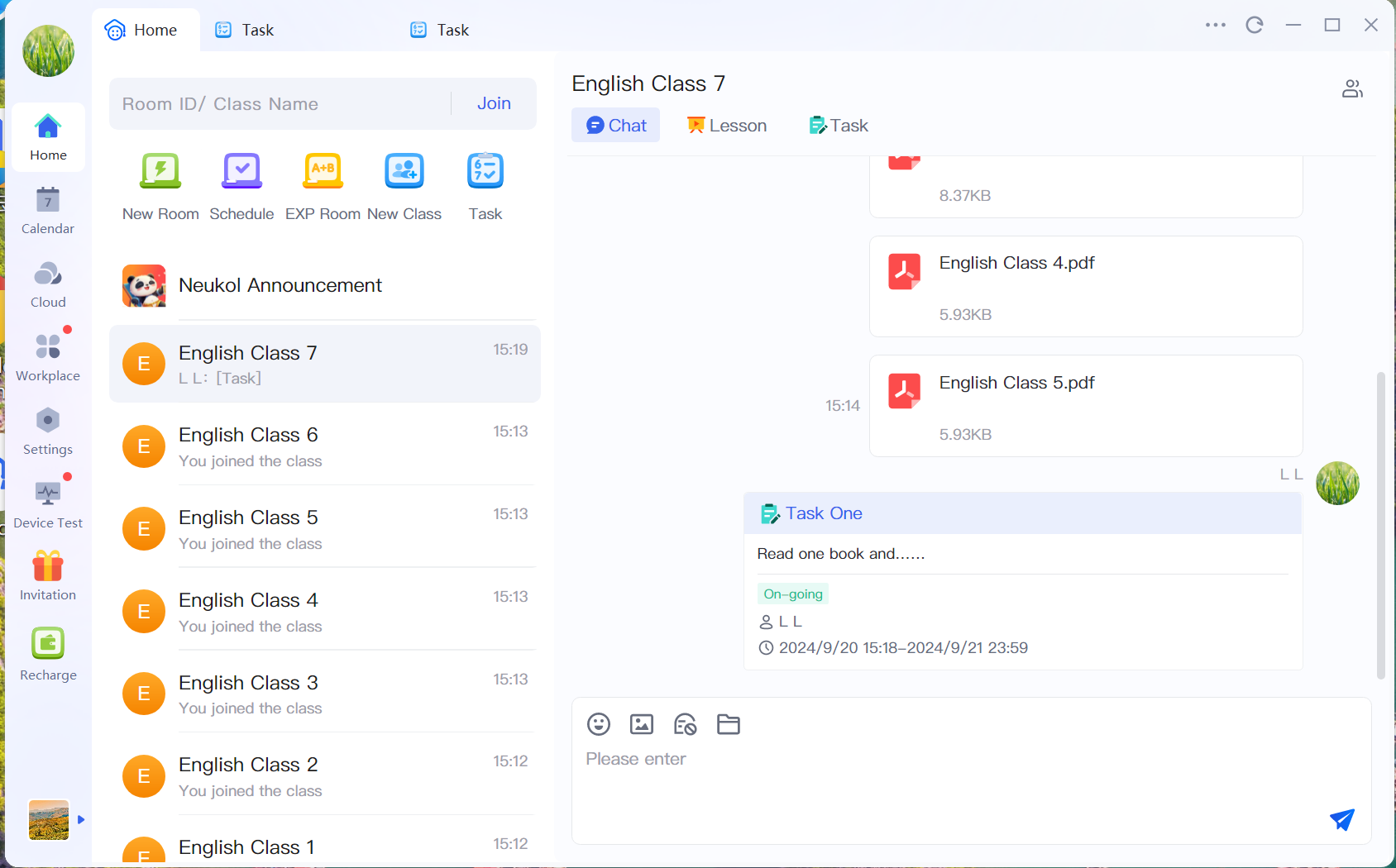
3. Shared Support for Red Packets
Windows/Mac/iPad/Android Pad/iOS/Android
In shared mode, instructors or assistants are supported in initiating a red packet rain to enliven the classroom atmosphere.
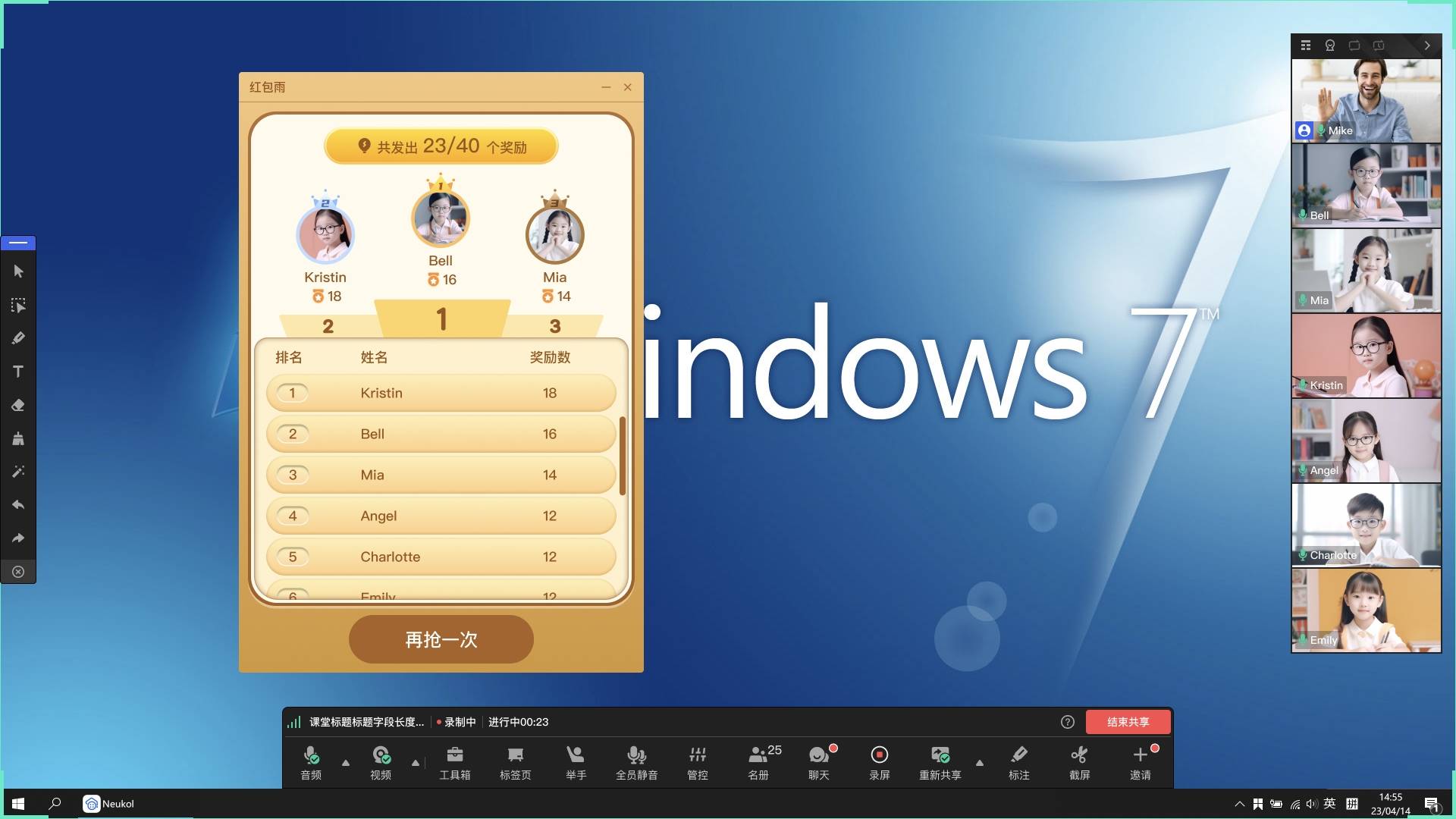
4. Sharing Lecture Notes PDF to the Class
Windows/Mac
Instructors can click on [Save Lecture Notes] under the class section and choose to [Share to Class]. This will share the lecture notes PDF file to the corresponding class of that lesson.
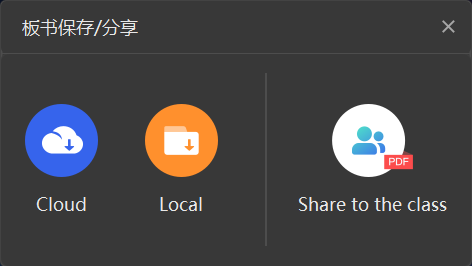
5. Android Resource Package Download
Android Pad/Android
When the Android client is opened for the first time, it will automatically load the resource package, and the client will automatically restart after the download is complete.
Click on [Background] to go directly to the home page, and the Android resource package will be downloaded in the background.
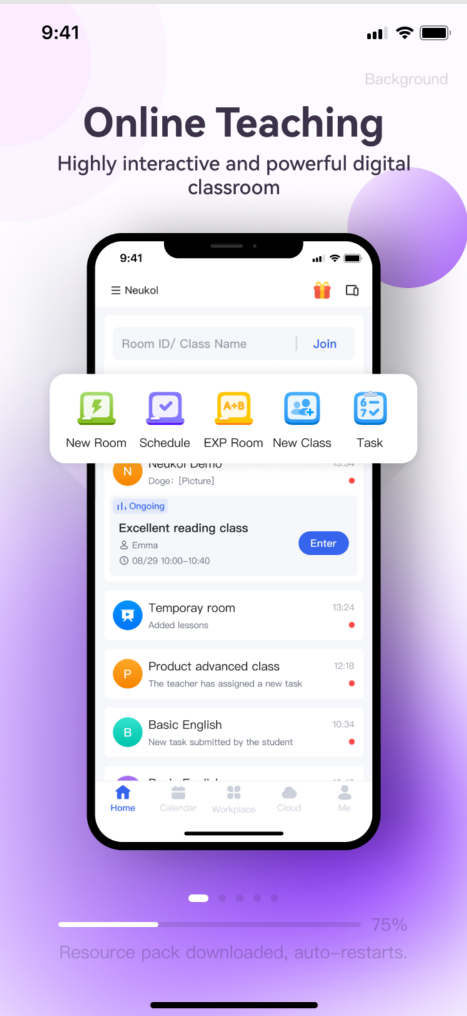
6. Scheduling System Adds Support for Multiple Class Selections for Scheduling
When adding a schedulable class period in the backend, it supports the selection of multiple classes, which saves time and effort.
- If the instructor is not in the class, they will be automatically added to the class after the class period is added.